Setting up the render
In the last part of this tutorial, we will set up some Eevee settings and really make our animation stand out and look good:
- Head over to the Render panel and turn on Ambient Occlusion. This will add shadows to the corners of your objects and make them look much better. Factor controls the strength; let’s set this value to 2.00 so that we get darker shadows.
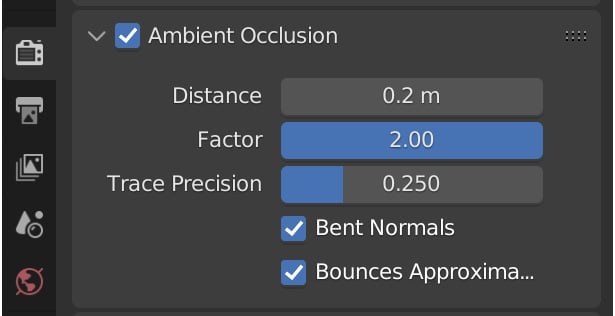
Figure 11.32 – Ambient Occlusion
The difference that Ambient Occlusion makes to the render is significant and can really help improve the look!
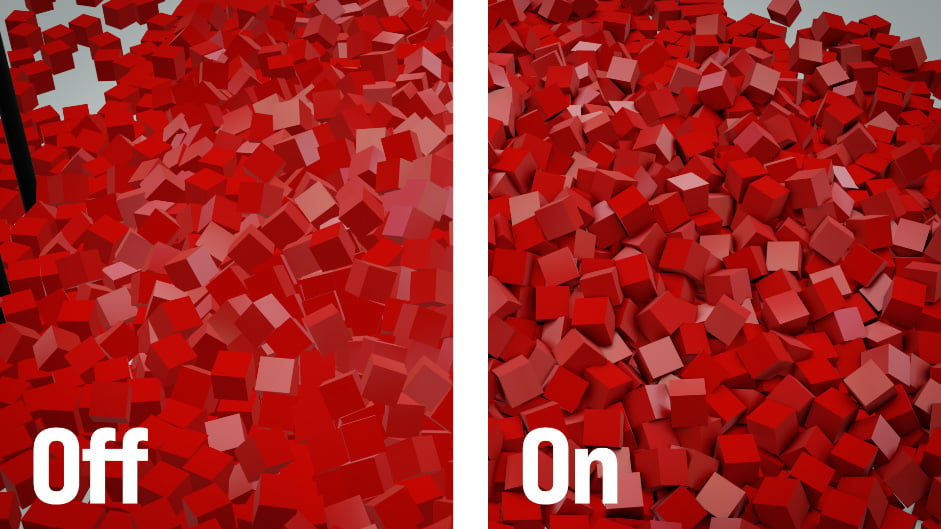
Figure 11.33 – Ambient Occlusion
- Enable Screen Space Reflections to get nice reflections in the glossy objects.
- Check Motion Blur as well. If you think the motion blur is a bit too strong, set the Shutter value lower.
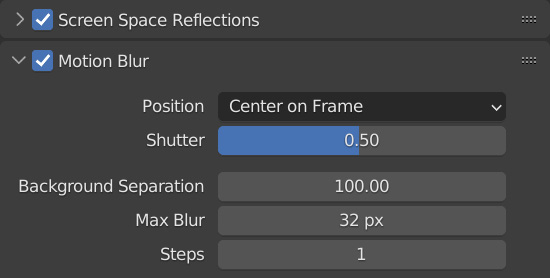
Figure 11.34 – The Motion Blur settings
And that is it! From here, we can render the animation! Head over to...































































