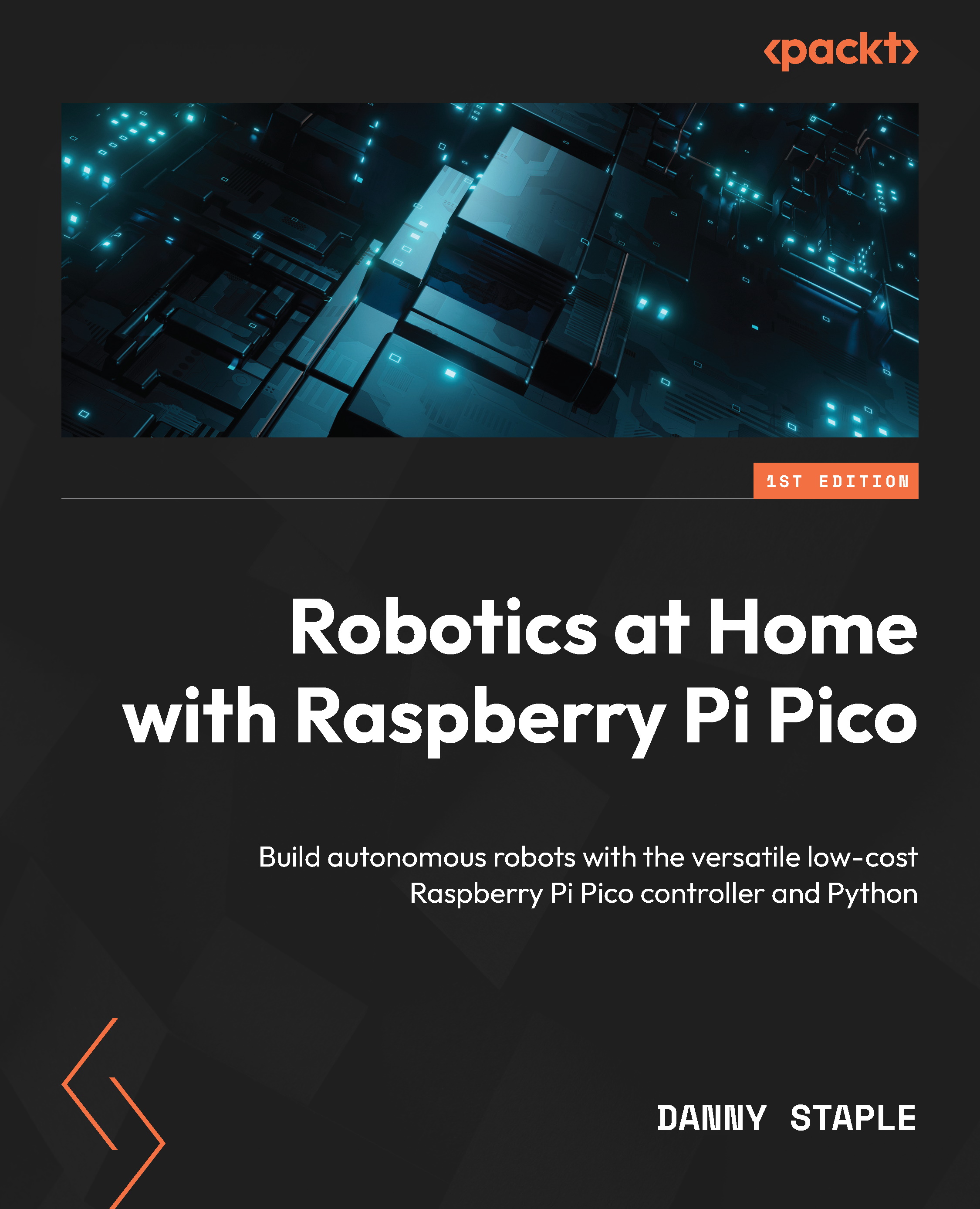Modeling chassis parts from sketches
We are going to start making 3D parts. The first part is the chassis plate itself, which requires two steps, and then we build other parts around it.
Modeling the chassis plate
The following screenshot shows how we will make a 3D chassis plate:
Figure 3.22 – Making the 3D chassis plate
The top part shows the Pad tool, the bottom left shows the Pad Tasks panel, and the right part shows the 3D view with the plate in it. We’ve put our sketches in a main sketch, so we’ll need to import these. For importing geometry from sketches, FreeCAD has shape binder objects. Ensure you’re in the Part Design workbench, and then follow these steps to make it:
- Create a
ChassisPlatebody and double-click to make it active. - Click Shape binder, and then the task view shows the names of selected geometry.
- Select the four outer lines of the
ChassisOutlinesketch. Unlike sketching, you need to hold...