Visualizing data
The end goal of any data-crunching exercise is to draw insights from your data. Power BI visualizations provide you with hundreds of visuals (some within Power BI Desktop; others from the marketplace). A Power BI report might consist of a single visual on the entire page, or it might have pages full of visuals.
There are many different visual types available directly from the Power BI Visualizations pane:
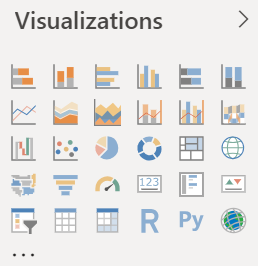
And, for even more choices, visit the MARKETPLACE:
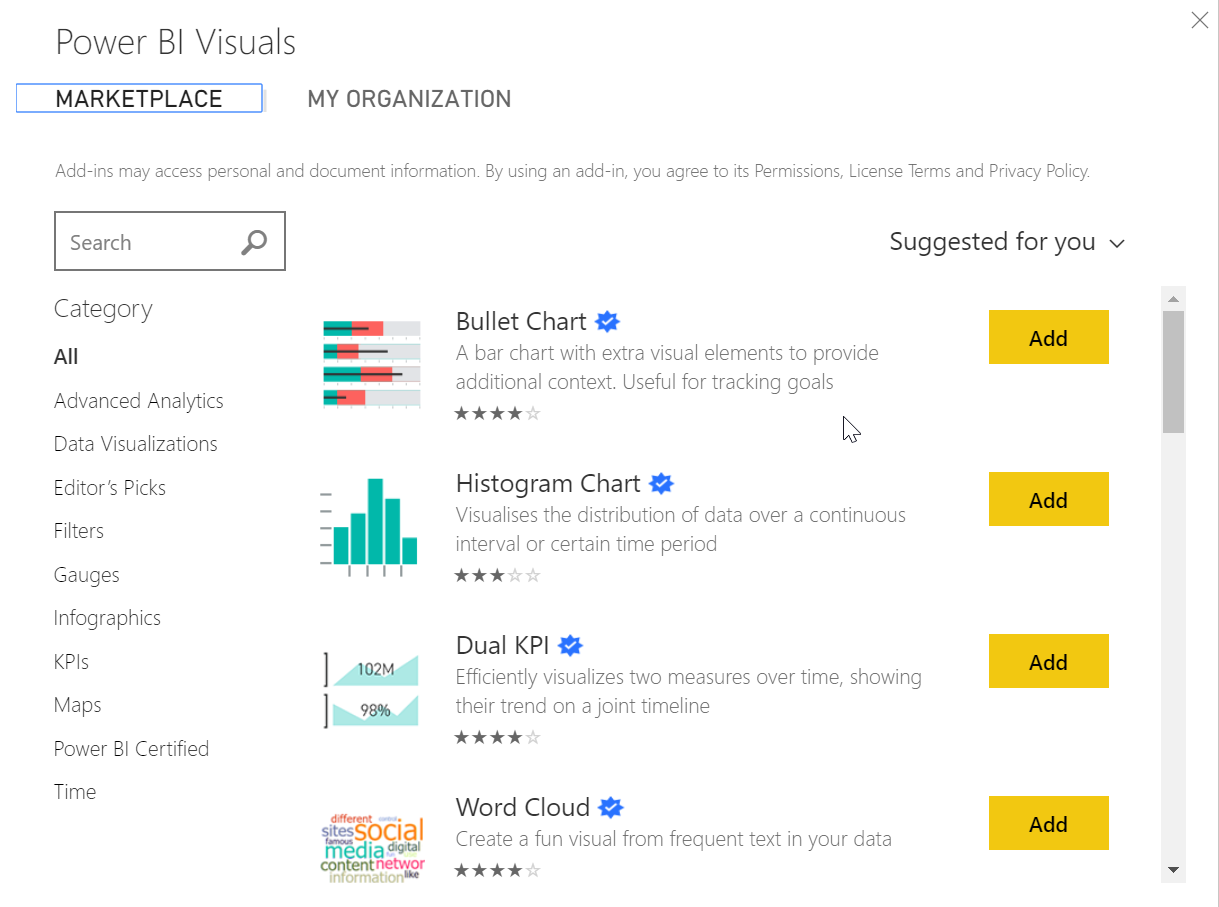
There is an upper limit to the number of fields you can add to any visual. The limit is 100 fields (including measures or columns). If your visual fails to load, try reducing the number of fields in your visualization.
Getting ready
A user can interact with the visual either as a designer or as a consumer.
A designer can add/edit or change visuals using Power BI Desktop. A consumer, on the other hand, can...































































