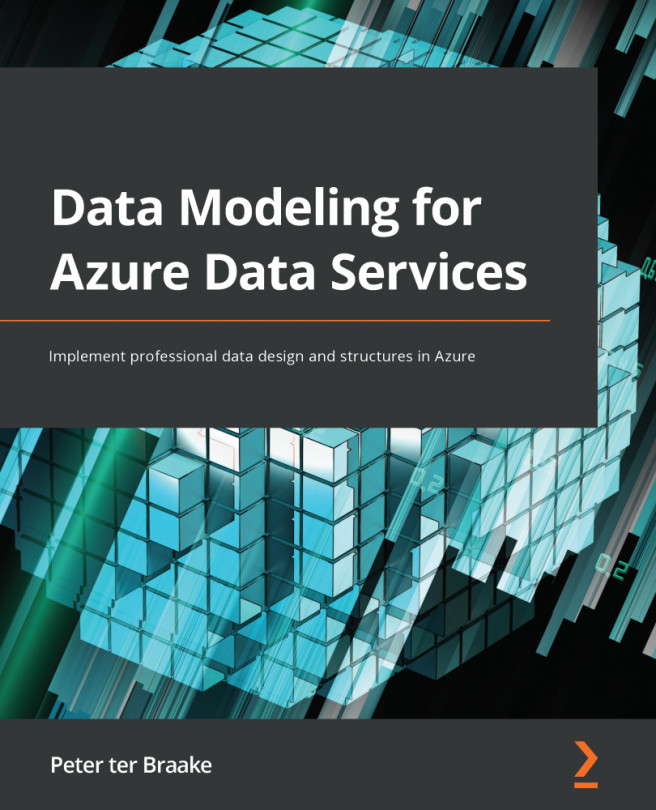Provisioning an Azure SQL database
It is time to get your hands dirty and create an Azure SQL database. To follow along with the examples in the rest of this chapter, you need an Azure subscription with permission to create new resources in that subscription. If you don't have a subscription, you can create a free trial subscription via azure.microsoft.com/en-us/:
Note
This section is divided into subsections. Each subsection has numbered steps starting with step 1. All steps from all sections must be followed in sequential order to create the database.
- Open a browser and go to portal.azure.com.
- Sign in to Azure using your Microsoft credentials.
Logging in to Azure will bring you to your main dashboard. In the upper-left corner of the portal, you can see three vertical lines. This is the menu icon. When you hover your mouse over this icon, a popup appears saying either Show portal menu or Hide portal menu, depending on the current state of the menu. The top item...