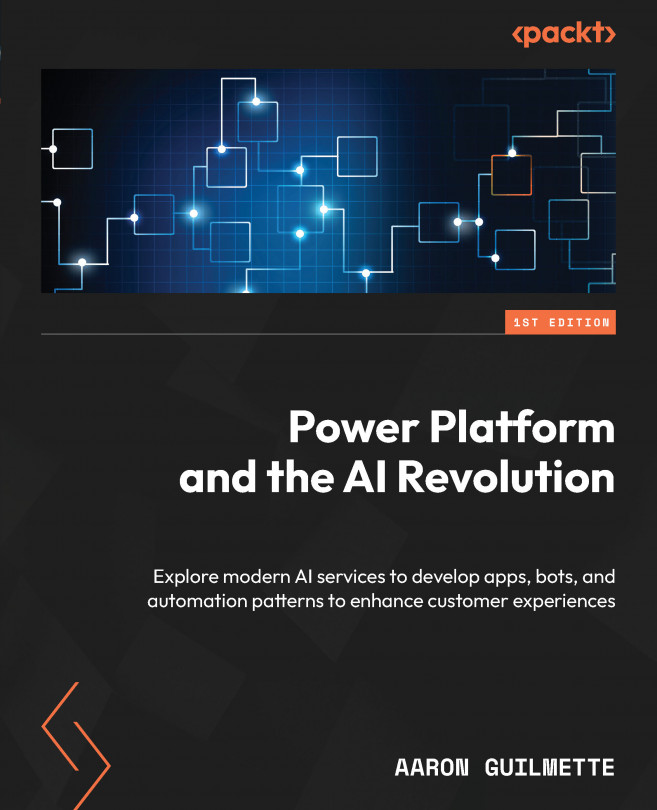Configuring solution prerequisites
Before you start the workflow configuration, you’ll need to set up a few things first—namely, a computer vision service and a SharePoint site.
Creating a computer vision service
Create a computer vision service in your Azure subscription by following these steps:
- Navigate to the Azure portal (https://portal.azure.com) and sign in.
- In the Search bar, enter
Computer visionand select Computer vision. - On the Computer vision page, click Create.
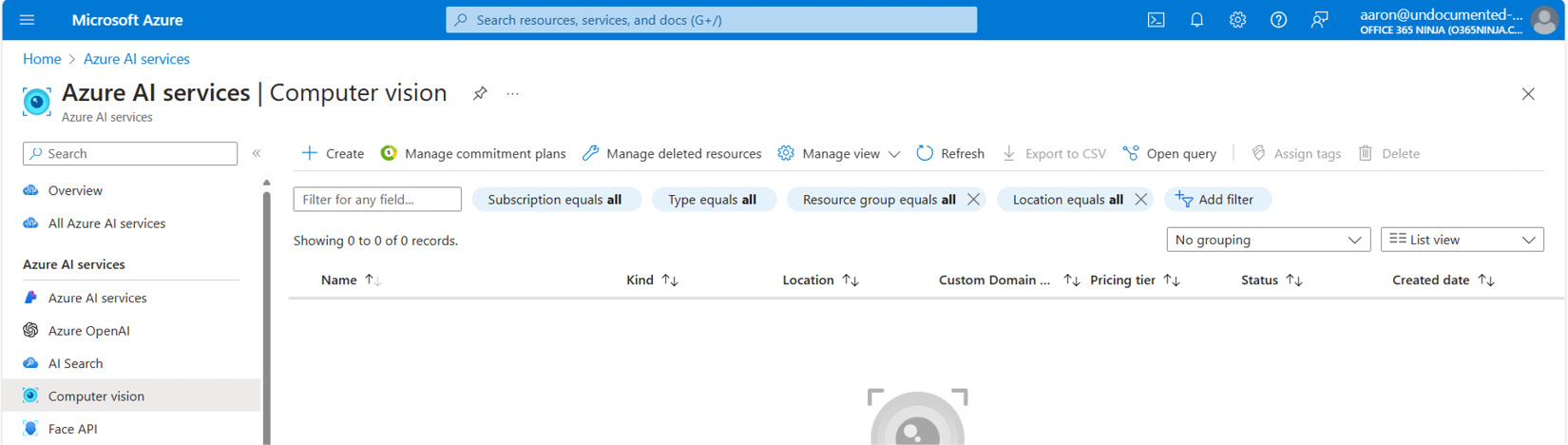
Figure 11.7 – Creating a Computer vision service
- Select a subscription, a resource group, a region, enter a name (it must be unique across the entire Azure space), and select a pricing tier. Click Review + Create.
- On the confirmation screen, click Create.
- On the deployment Overview page, click Go to resource.
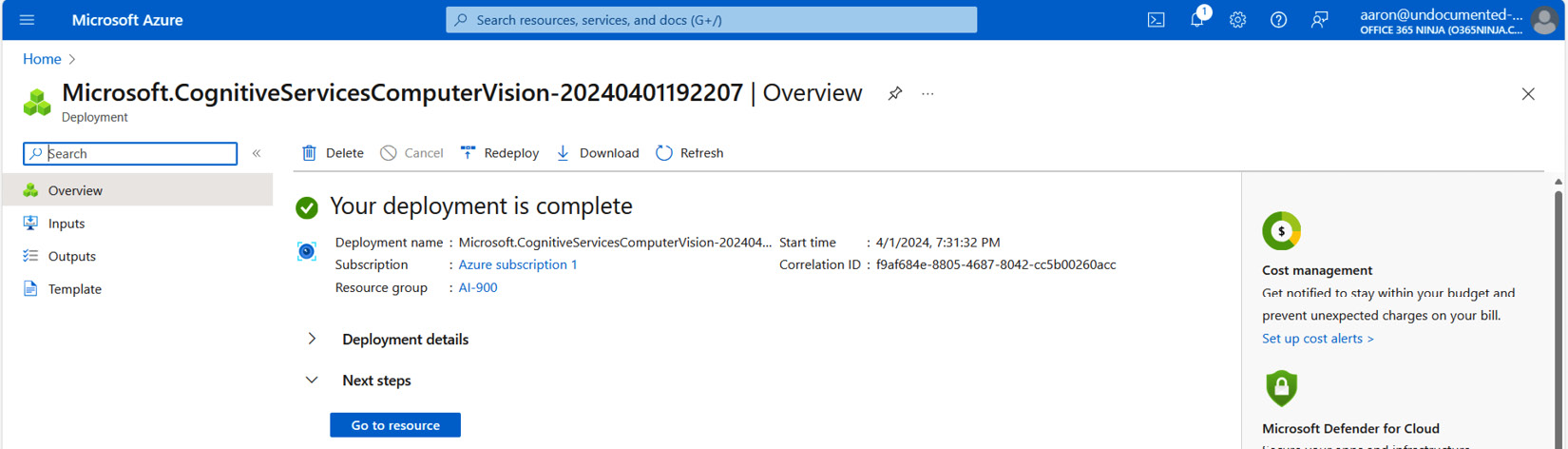
Figure 11.8 – Reviewing the overview page
- Under Resource Management...