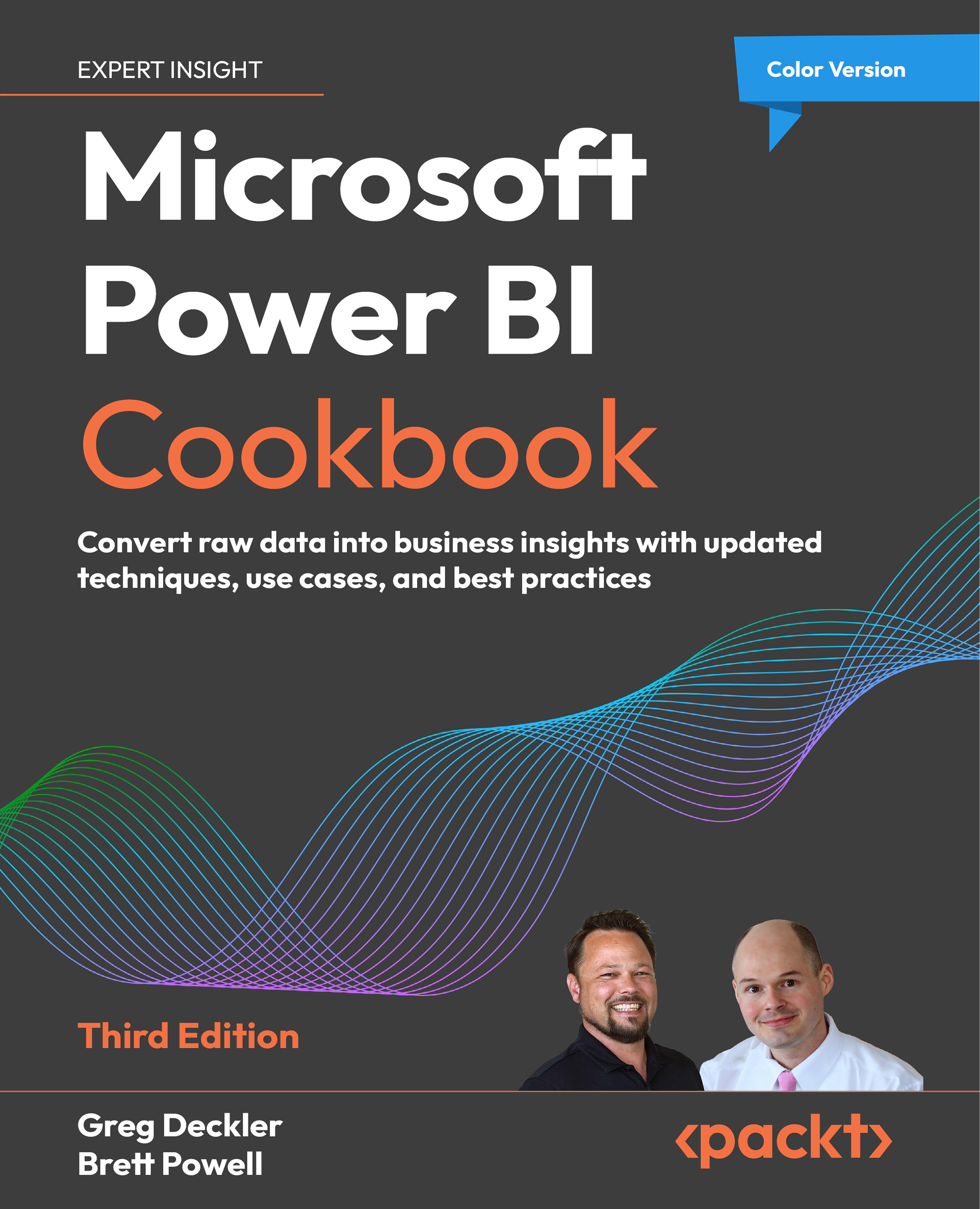Importing Data
The output of Power Query (M) queries can either be loaded (imported) as compressed in-memory local tables or can merely define source tables for a data source to use via a DirectQuery connection. The import storage mode is the default and preferred option for most scenarios, as this delivers the best possible performance while also providing greater modeling flexibility, with more DAX functions supported and easier integration of distinct sources. Import is the default storage mode for Power BI Desktop. The collection of imported tables and DirectQuery tables is referred to as a semantic model.
Import semantic models created in Power BI Desktop use the same in-memory, columnar-compressed storage engine (VertiPaq) featured in Analysis Services’ Tabular import models. Import mode models support the integration of disparate data sources (for example, SQL Server and DB2) and allow more flexibility in developing metrics and row-level security roles, via...