Applying a credit memo to an open invoice
After recording a credit memo for a customer, the credit will immediately be applied to the open balance for that customer. Let’s assume that George Jetson has sent a payment in for invoice #1005. Navigate to the Receive Payment window, select George Jetson from the Customer drop-down, and the following screen will display:
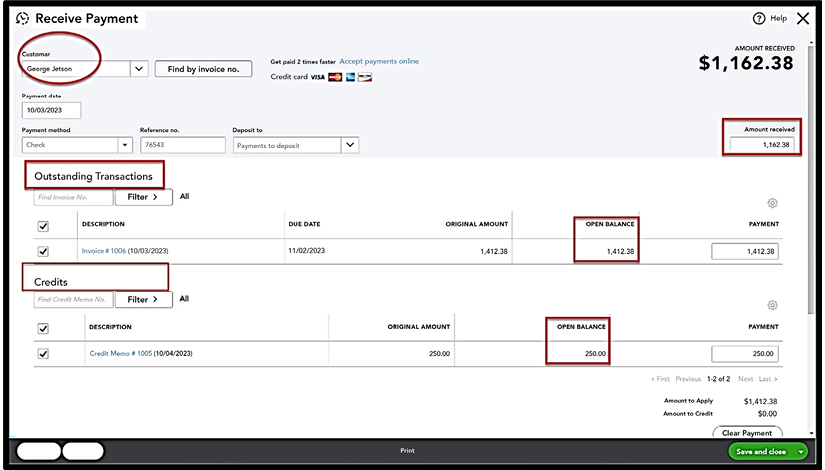
Figure 7.26: George Jetson invoice
As you can see in Figure 7.26, the original invoice amount was $1,412.38, and now that the credit has been recorded, the open balance has been reduced by the $250 credit amount (shown in Figure 7.18) to $1,162.38.
Pro Tip: If you do not invoice customers through QuickBooks, you can issue a refund check by going to + New and selecting Check, listed below the Vendors column. This will allow you to refund a customer instead of creating a credit memo since you will never have an invoice to apply it to.























































