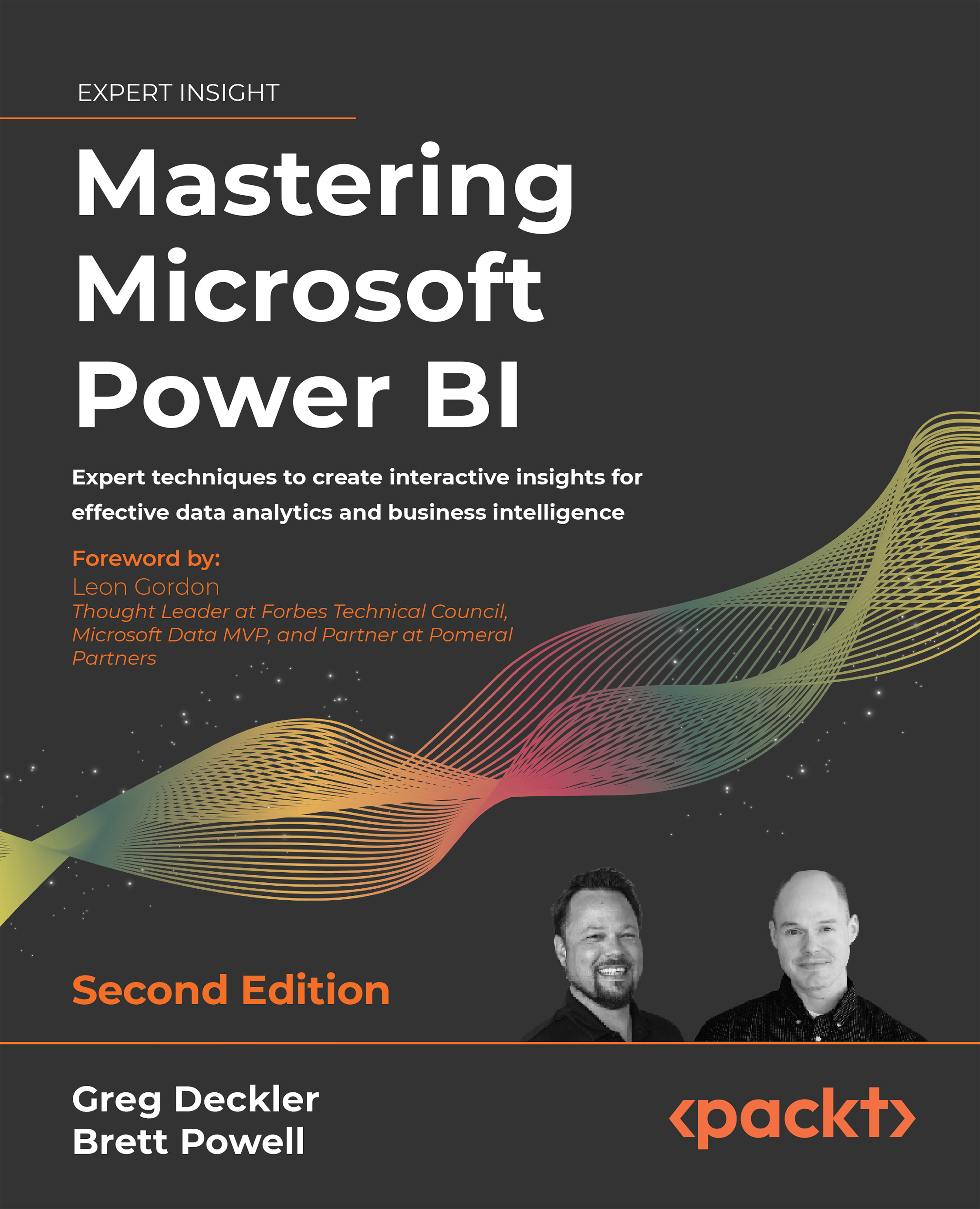Waterfall chart
The waterfall chart is one of the most powerful standard visuals in Power BI given its ability to compute and format the variances of individual items between two periods by default.
The items representing the largest variances are displayed as columns of varying length, sorted and formatted with either an increase (green), no change (yellow), or decrease (red) color. This built-in logic and conditional formatting make waterfall charts both easy to create and intuitive for users.
In Figure 7.19, the Internet Net Sales of the last two completed months are broken down by SalesTerritoryCountry:
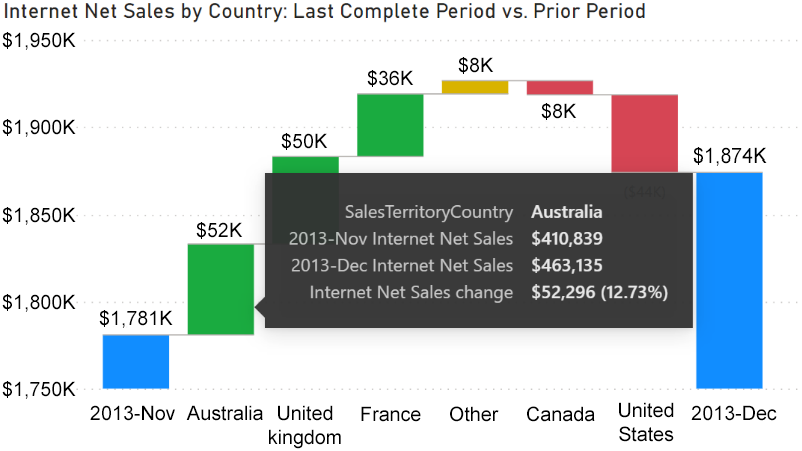
Figure 7.19: Waterfall chart with breakdown
The waterfall chart in Figure 7.19 was created by placing the Internet Net Sales measure applied to the Values field well, and placing the Year Month and SalesTerritoryCountry columns into the Category and Breakdown input fields, respectively. The waterfall chart naturally walks the user from the starting point...