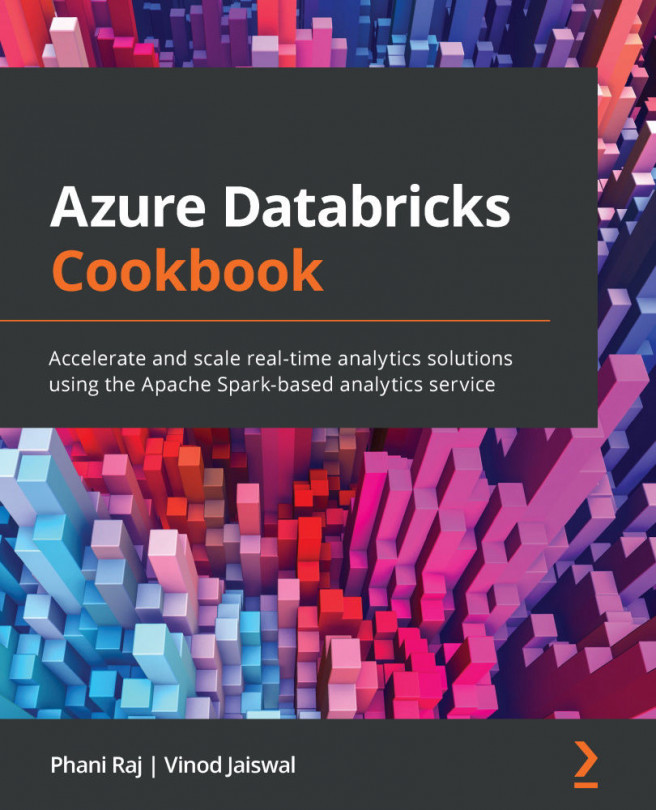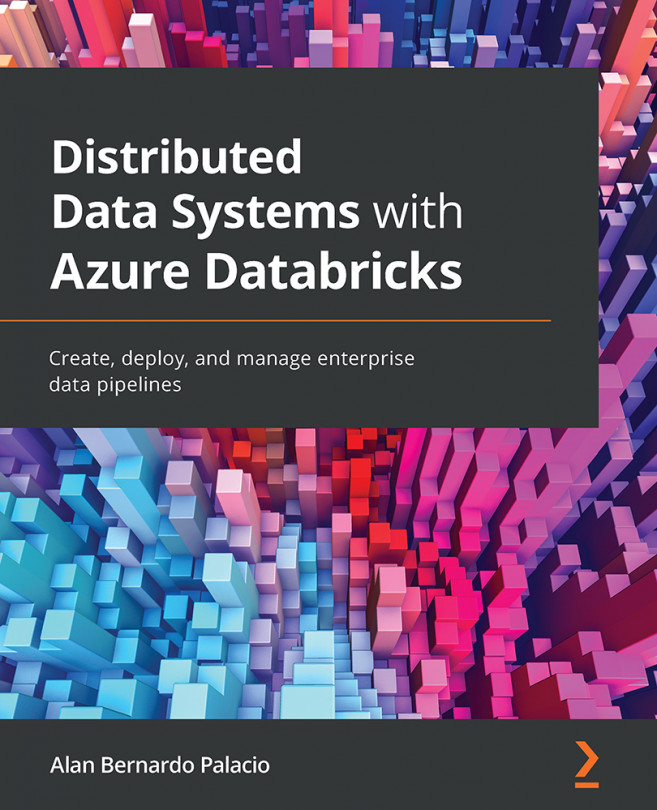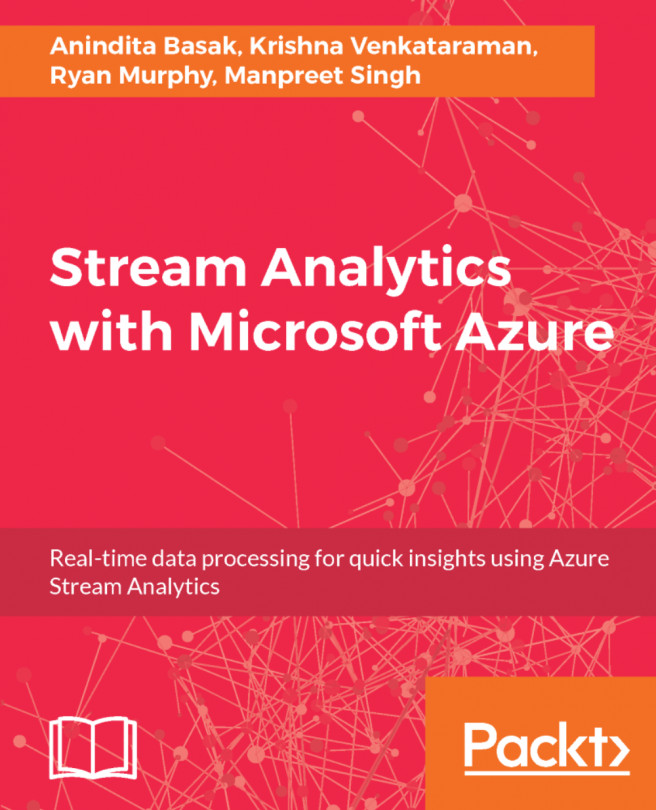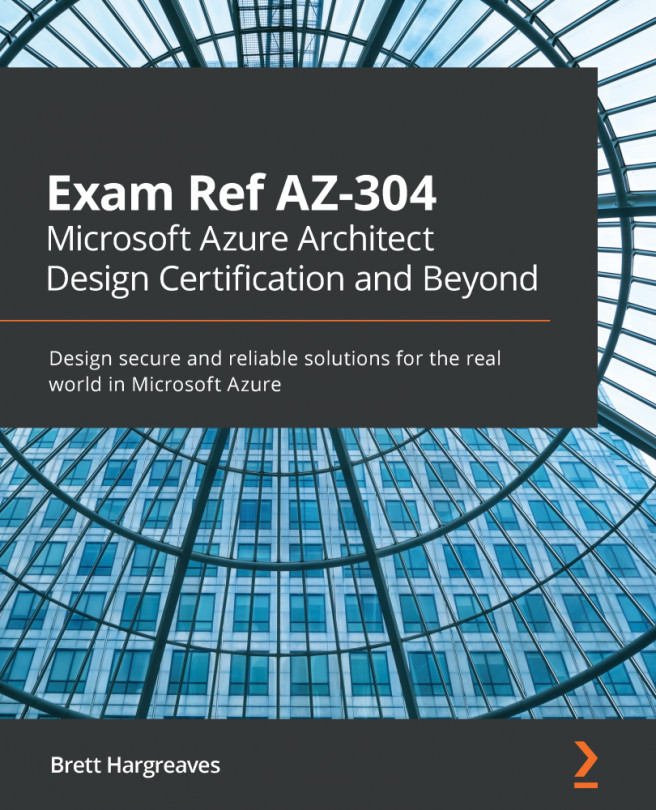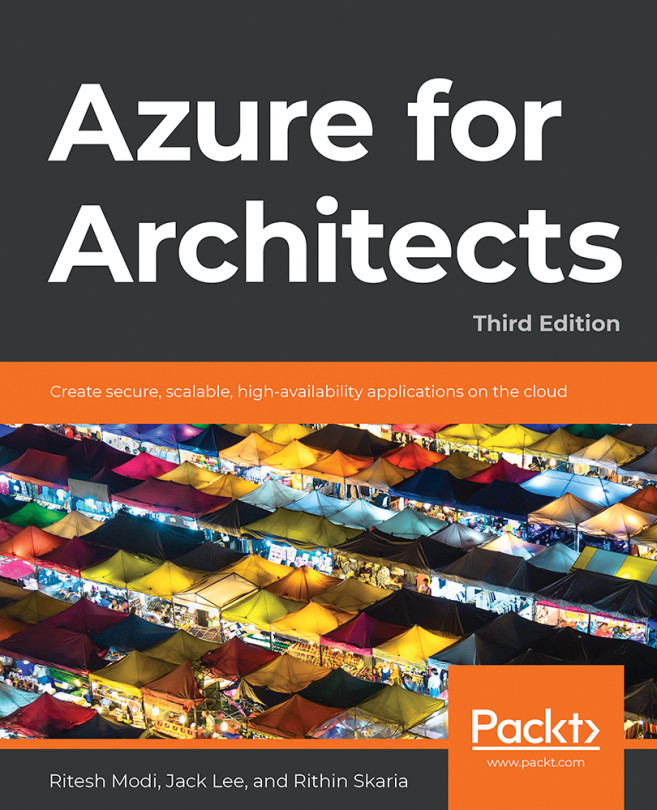Adding users and groups to the workspace
In this recipe, we will learn how to add users and groups to the workspace so that they can collaborate when creating data applications. This exercise will provide you with a detailed understanding of how users are created in a workspace. You will also learn about the different permissions that can be granted to users.
Getting ready
Log into the Databricks workspace as an Azure Databricks admin. Before you add a user to the workspace, ensure that the user exists in Azure Active Directory.
How to do it…
Follow these steps to create users and groups from the Admin Console:
- From the Azure Databricks service, click on the Launch workspace option.
- After launching the workspace, click the user icon at the top right and click on Admin Console, as shown in the following screenshot:

Figure 1.12 – Azure Databricks workspace
- You can click on Add User and invite users who are part of your Azure Active Directory...