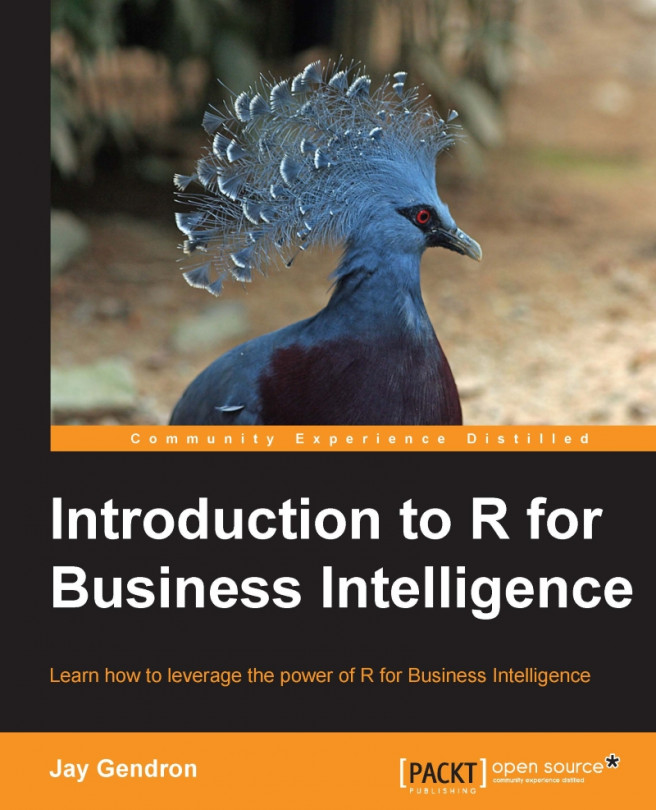Loading data into business systems for analysis
You have imported and transformed data. It resides within your R environment as a data frame. Now you will need to provide it to marketing. The following are two common ways to export data from R into a file for use elsewhere in an organization:
Writing data to a CSV file
Writing data to a tab-delimited text file
These methods are similar, but they produce different results. Knowing about them and their differences will help you decide the format you would like to use.
Writing data to a CSV file
CSV files are common among data applications. Other data applications, such as Excel, can read these types of file. CSV files are also useful because database systems can typically import them into their environment, just as you imported a CSV into the R environment. The write.csv() function is used to write a data frame to a CSV file. In this example, the input parameters include report and the name of the output file, revenue_report.csv:
write.csv(report, "revenue_report.csv", row.names = FALSE)
You also used a row.names = FALSE parameter. Very often, your dataset will not contain row names. This parameter prevents R from adding a column of numerical identifiers to the CSV file. There are many other parameters you can use with write.csv(). Learn more about them by typing ?write.csv in the R console.
Writing data to a tab-delimited text file
There may be times when you would like to have your data read by a data application that does not import CSV files. Recall that in the Extracting data from sources section, that read.csv() had a more flexible counterpart, read.table(). The write.table() function provides you with greater flexibility on how the final file is composed:
write.table(report, "revenue_report.txt", row.names = FALSE, sep = "\t")
The write.table() function uses a syntax that is very similar to write.csv(). You see the addition of sep = "\t". This tells R to separate data with the tab character when creating the text file. There are many other parameters you can use with write.table(). Learn more about them by typing ?write.table in the R console.