Launching VS
In Chapter 1, we went through the installation of VS, so you should already have installed VS on your system. Since VS is an independent application, you can launch it either from the operating system (OS) or in Unreal Engine.
In Windows, simply search for virtual studio and pick the version of the IDE that you wish to launch:
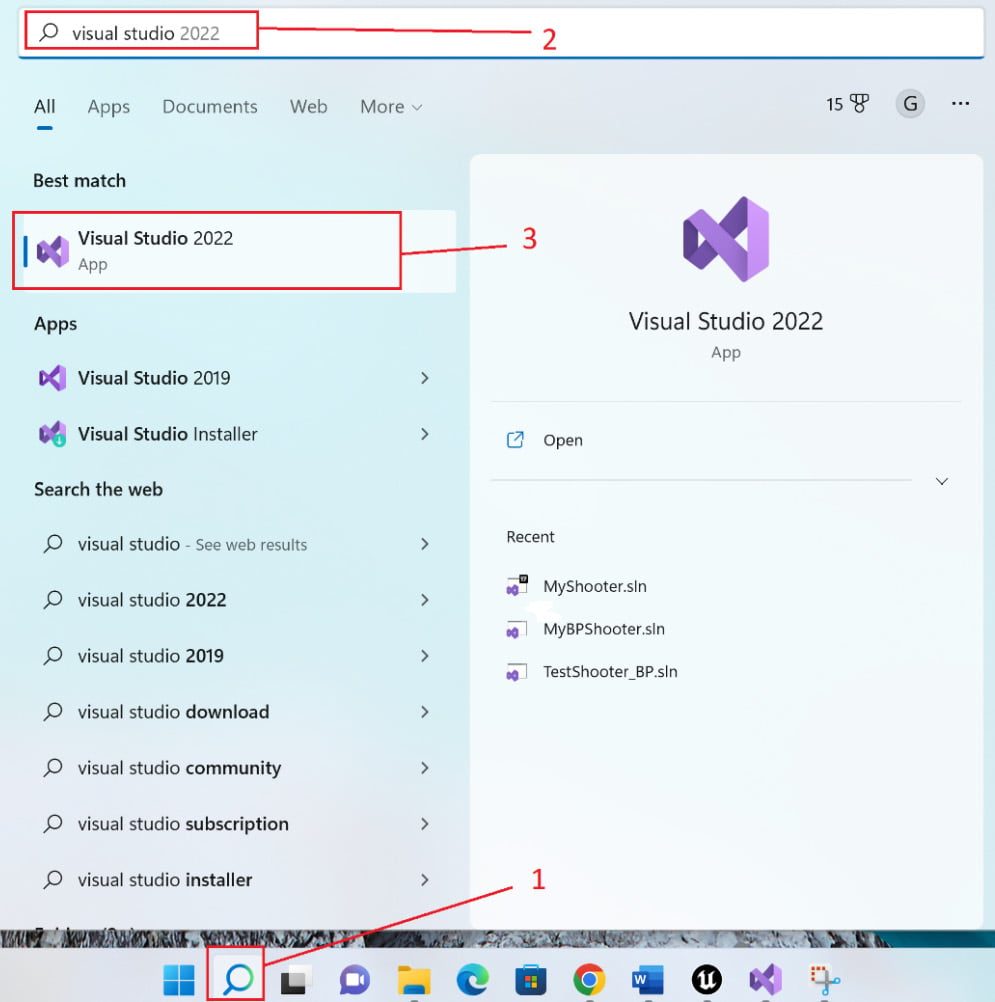
Figure 2.1 – Starting VS in Windows
Now, let’s practice launching VS in Unreal Engine. Say we want to open the MyShooterCharacter.cpp file—you first need to find MyShooter/All/C++ Classes/MyShooter on the Content Drawer, and then you can double-click on the MyShooterCharacter C++ Class item:
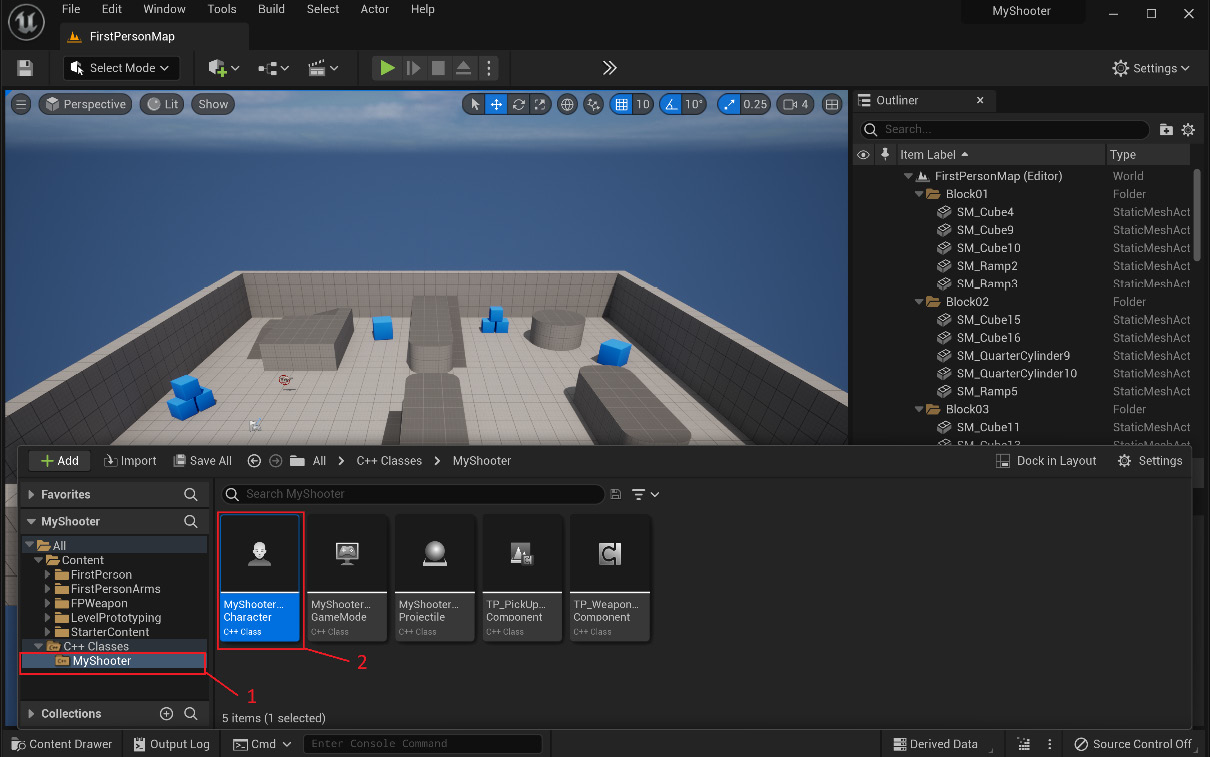
Figure 2.2 – Starting VS in Unreal Engine
This operation will launch VS if it hasn’t been launched yet and open the MyShooterCharacter.cpp file in the editor:
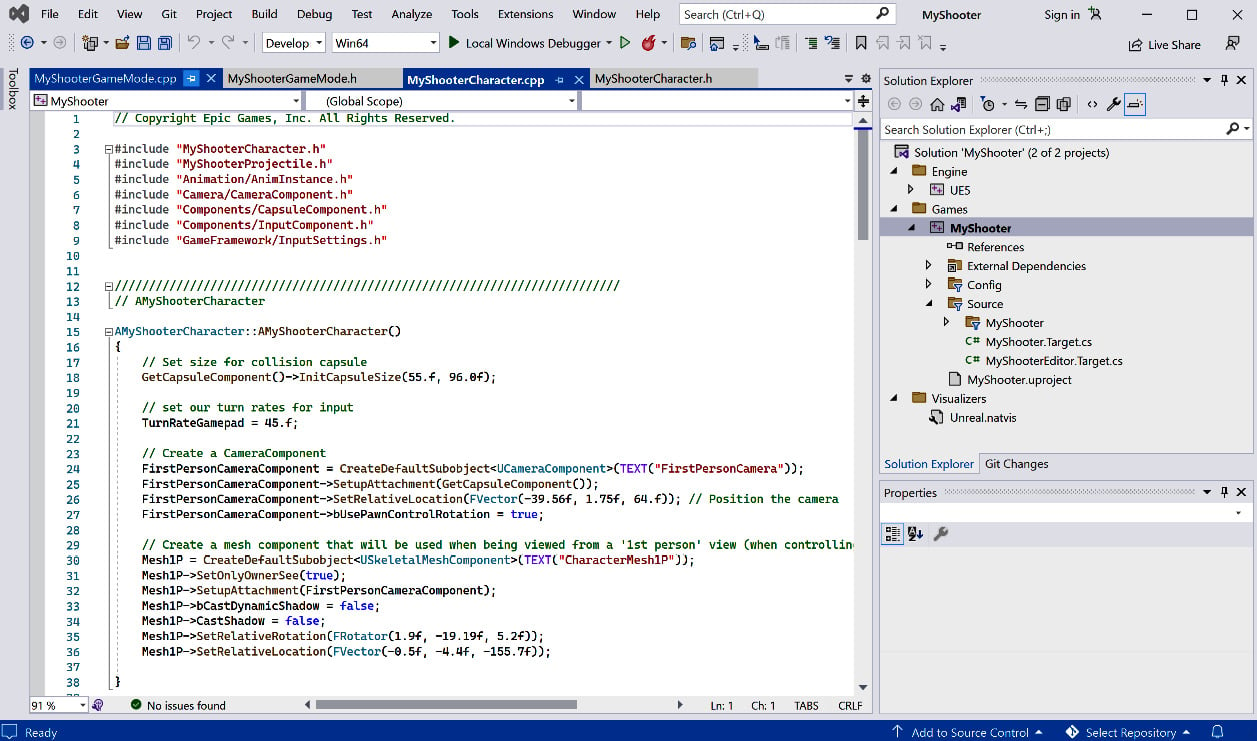
Figure 2.3 – VS opened MyShooterCharacter.cpp
Now, you should have...
























































