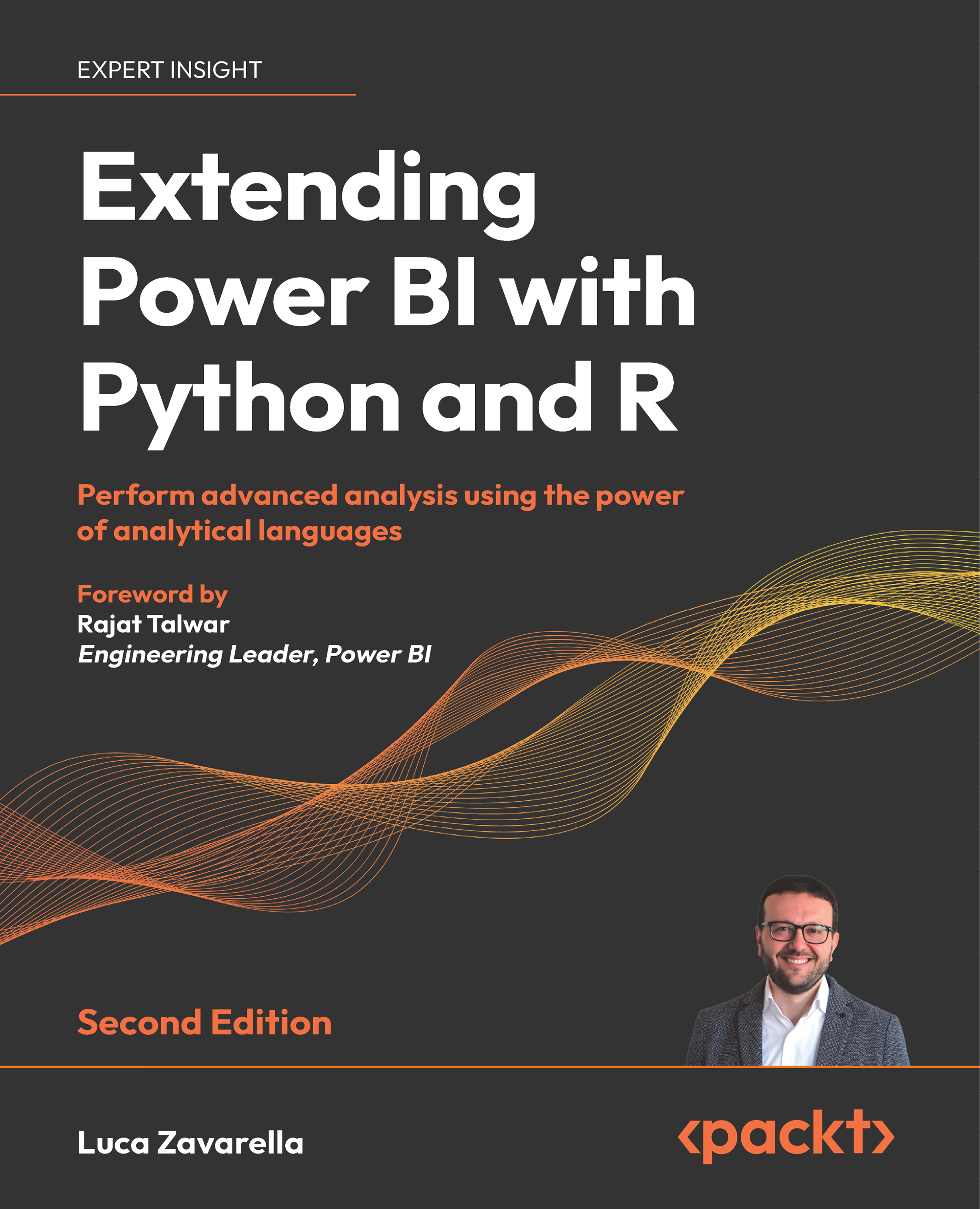Configuring Power BI Desktop to work with R
Once you have installed the R engines necessary for the development of your reports and the RStudio IDE, you must configure Power BI Desktop so that it properly references these tools. This is really a very simple task:
- In Power BI Desktop, go to the File menu, click on the Options and settings tab, and then click on Options:
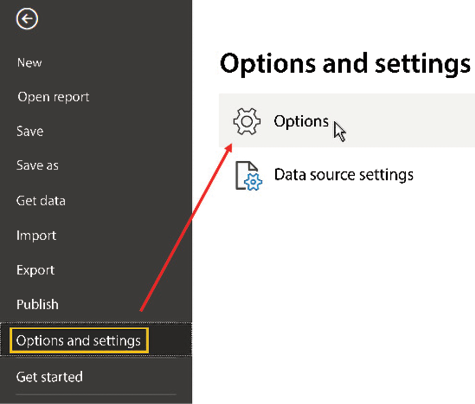
Figure 2.18: Opening the Power BI Desktop Options and settings window
- In the Options window, click on the R scripting tab on the left. The contents of the panel on the right will update, giving you the option to select the R engine to reference and the R IDE to use for R script visuals:
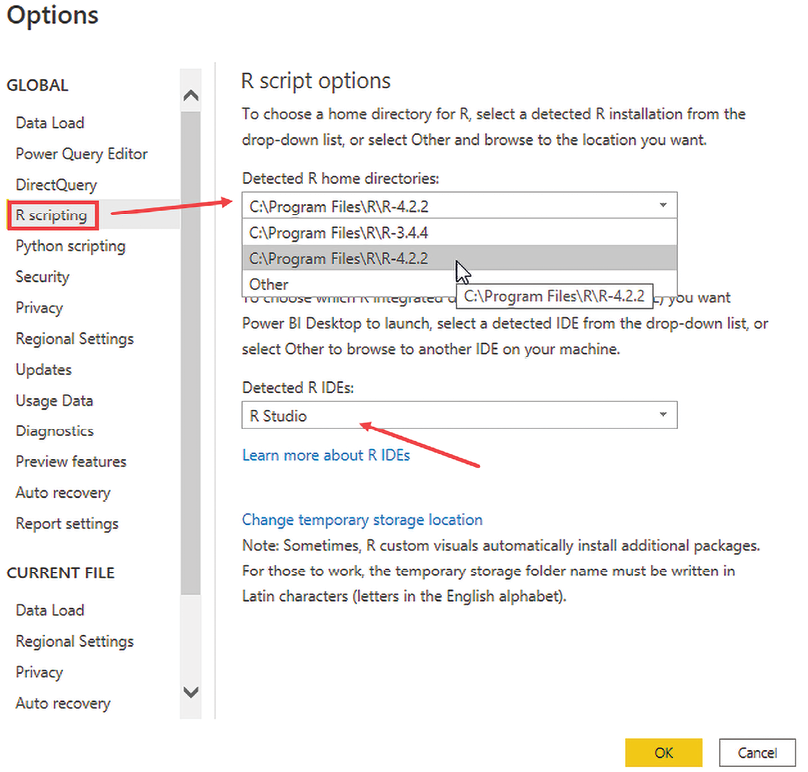
Figure 2.19: Choosing the engine and the IDE to work with in Power BI Desktop
- As you can see, Power BI Desktop automatically identifies the installed R engines and IDEs. For the moment, select the latest version of the engine (in our case, it is 4.2.2), in order to be aligned...