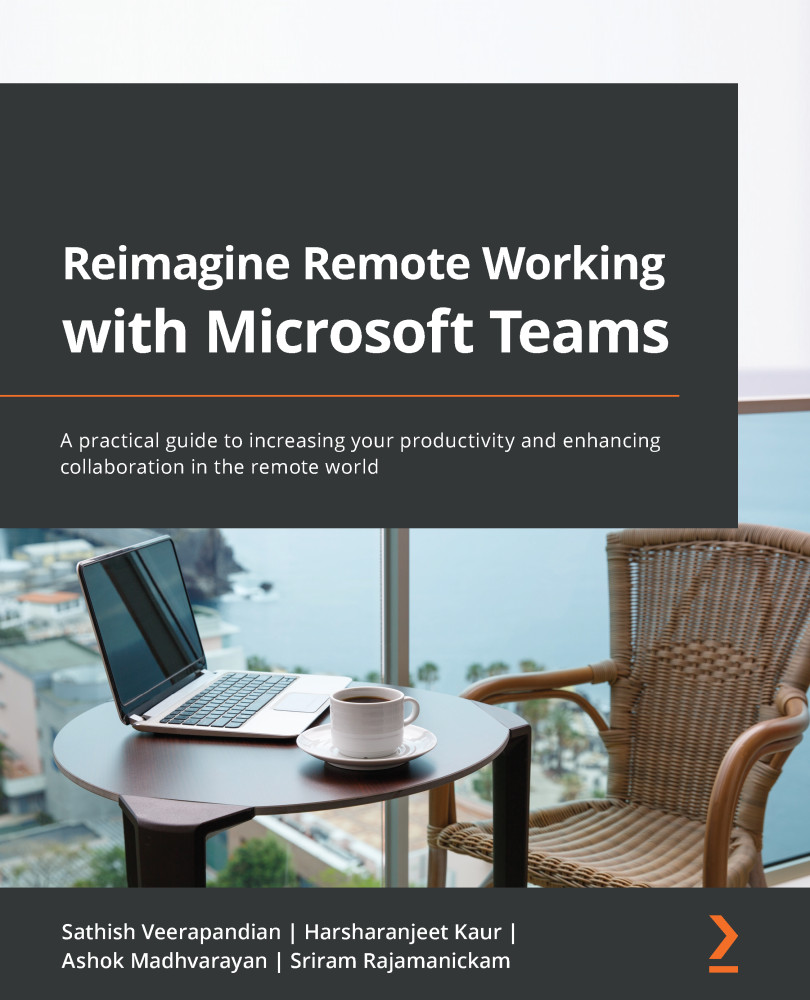The channel calendar
Microsoft announced this feature as part of their Teams roadmap, and it was released in January 2021. The channel calendar allows you to add a calendar specifically to a channel. It was released to have more organized meetings by showing the calendar that is specific to a channel. The channel calendar was always available behind the scenes, but Microsoft decided to make it visible to all channel members. Setting up the channel calendar has the following benefits:
- The channel calendar allows team members to access channel meetings in the calendar grid.
- The channel calendar allows you to easily add a calendar item to the channel and shows it as a feed in the channel with the meeting link.
- Meetings created by adding the channel will be available and will show up in the channel calendar.
- When a meeting is created via channel meetings by adding a channel to a meeting, meeting requests only show up in the organizer's calendar. When we use Channel calendar, it is available to all users.
- When an event is created using the channel calendar, you are not able to remove the channel and it is grayed out, which makes sense as you want all the participants of the channel to be aware of the meeting.
The following steps add a channel calendar on Teams:
- To add a channel calendar, navigate to Teams Channel and click on the (+) symbol to add the channel calendar from the applications:

Figure 1.47 – Adding a channel calendar
- Search for
channel calendarin the apps search box and select Channel calendar. You will be prompted to change the name if required, so the calendar name is logical. You can then post the calendar to the group.
Figure 1.48 – Searching the channel calendar
- Once the channel calendar is added, provide a logical name for the calendar tab, which will be visible on your Teams client.

Figure 1.49 – Name the channel calendar
- The organizer can use the channel calendar on the Teams client and create a calendar request on the channel, which will be reflected on the channel calendar.

Figure 1.50 – Creating a calendar event
- The organizer can use the New Event directly on the channel calendar to create a calendar item:

Figure 1.51 – Add new event
Important limitations – channel calendar
Channel members will not receive a direct invite unless you add their names individually.
This is an important thing to note, as most users depend on the Outlook calendar. So, it is the organizer's responsibility to add the recipients explicitly to the meeting if they wish them to get an email notification and add the meeting to Outlook. Not doing this can sometimes mean a meeting is missed. The following limitations are to be remembered while using the Teams channel calendar:
- There is no private channel support.
- There can be only one calendar per channel.
- There is no guest access.
- There is no Outlook integration.
- There is no SharePoint calendar integration.
- Each time you schedule an event, it will create a post in the channel with a summary of the event details.
- Only members who have turned on notifications for that channel will receive a notification that an event was created.
- Only teams created before May 2018 can be added to an invite. If your team was created after May 2018, you can only add channels, Outlook groups, and individuals to an invite.
You now have a better understanding of, and are familiarized with, the various options on a Teams channel calendar.
In the upcoming section, you will learn about Microsoft Bookings, which is a powerful tool for businesses to manage customer bookings and schedules.