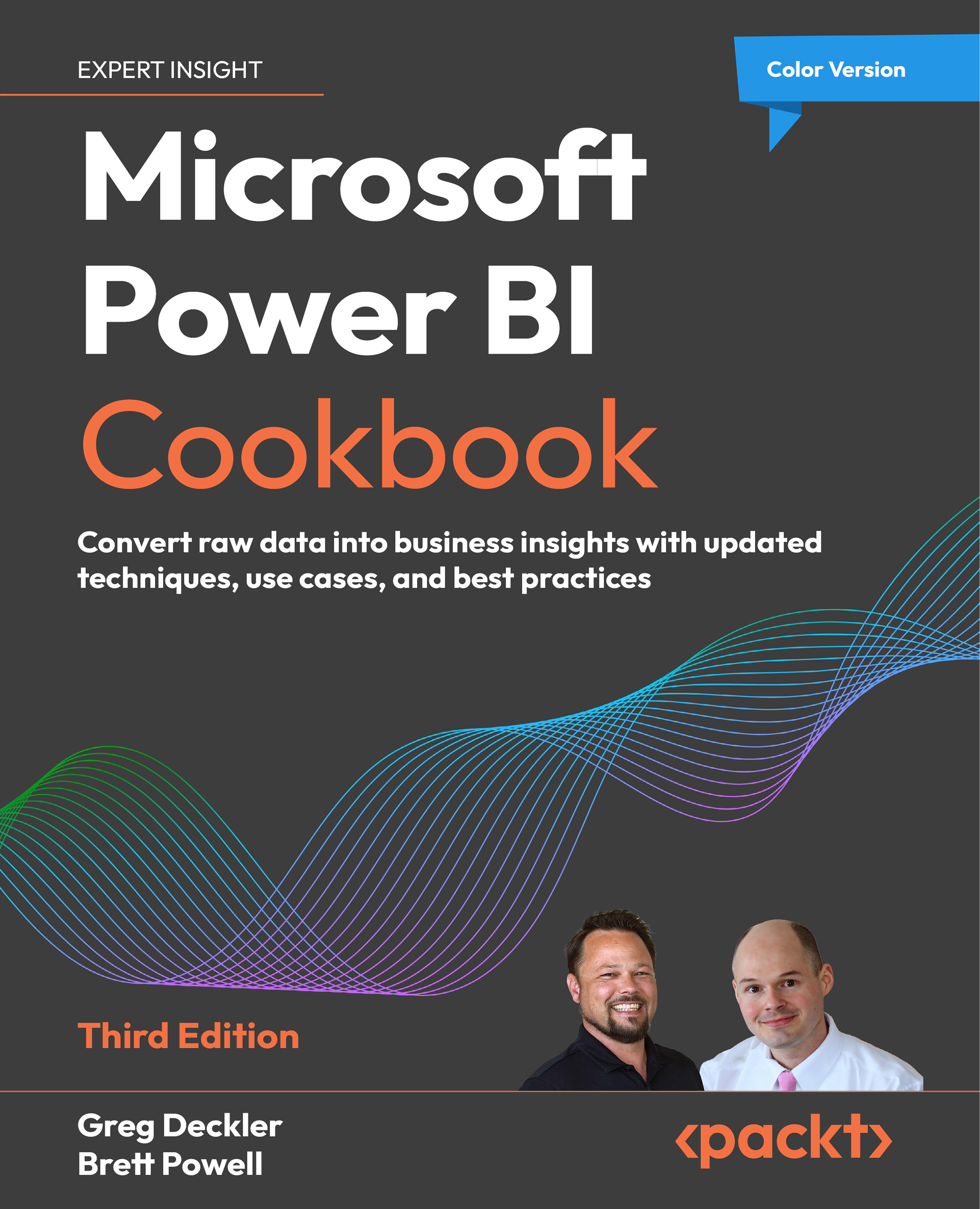Creating Custom Columns
Business users often extend the outputs of existing reports and data models with additional columns to help them analyze and present data. The logic of these columns is generally implemented through Excel formulas or as calculated DAX columns. A superior solution, particularly if the logic cannot be migrated to a data warehouse or IT resource, is to create the columns via Power Query Editor and the M language.
Developing custom columns can also significantly enhance the ease of use and analytical power of data models and the visualizations they support. In this recipe, columns are created to apply a custom naming format and simplify the analysis of a customer dimension via existing columns.
Getting ready
To get ready for this recipe, import the DimCustomer table from the AdventureWorksDW2022 database by doing the following:
- Open Power BI Desktop and choose Transform data from the ribbon of the Home tab to open Power Query Editor. ...