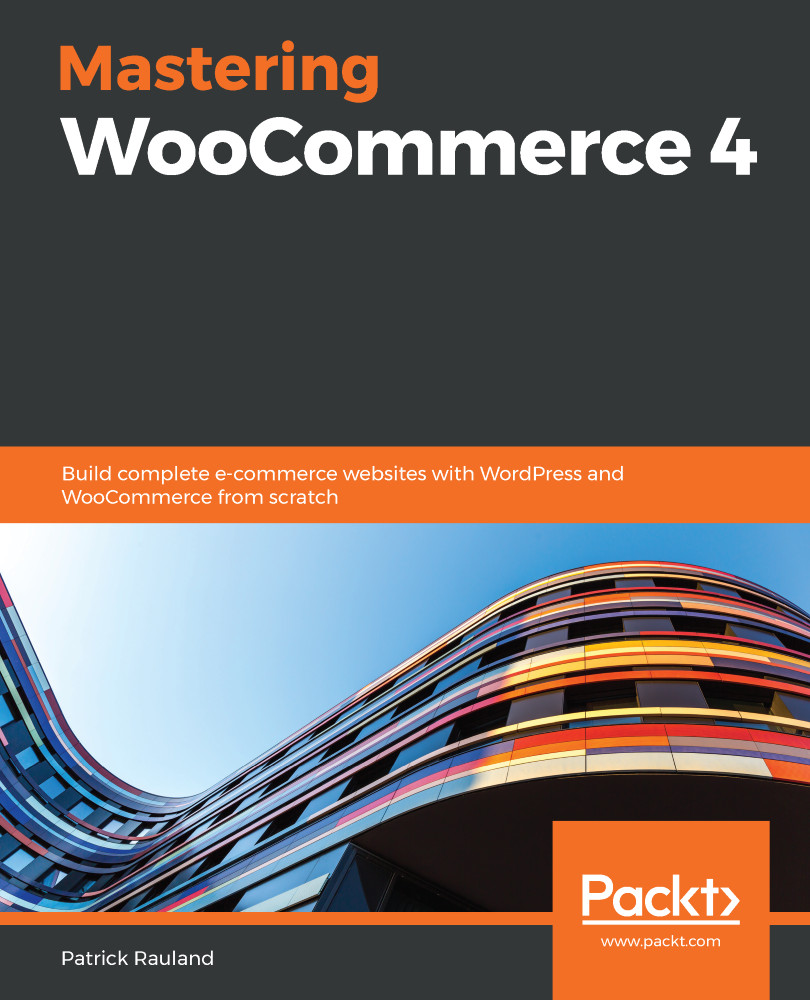Many store owners sell physical products such as shirts and mugs. But you can also sell downloadable files and virtual products such as memberships. For this, WooCommerce lets you modify a product and give it additional settings.
Digital products aren't a separate type of product (such as simple or variable)—they're a modifier: something you can add on to your simple or variable product. And the new fields will appear in slightly different places depending on the type of product. I'll be showing a simple product with digital fields. If you want to create a variable product with digital fields, the settings will be almost identical but under the Variation settings instead of the General tab.