Adding your first product
Congratulations! You are about to add your first product in Magento 2, which is a big step forward in the learning curve of Magento.
First, you should log in to the admin panel using your username and password. Once you do that, you should see the PRODUCTS menu item on the left sidebar:

You should go to the PRODUCTS | Catalog submenu item to open the Catalog grid. When the page loads, you will see the Add Product button in the top-right of the screen:
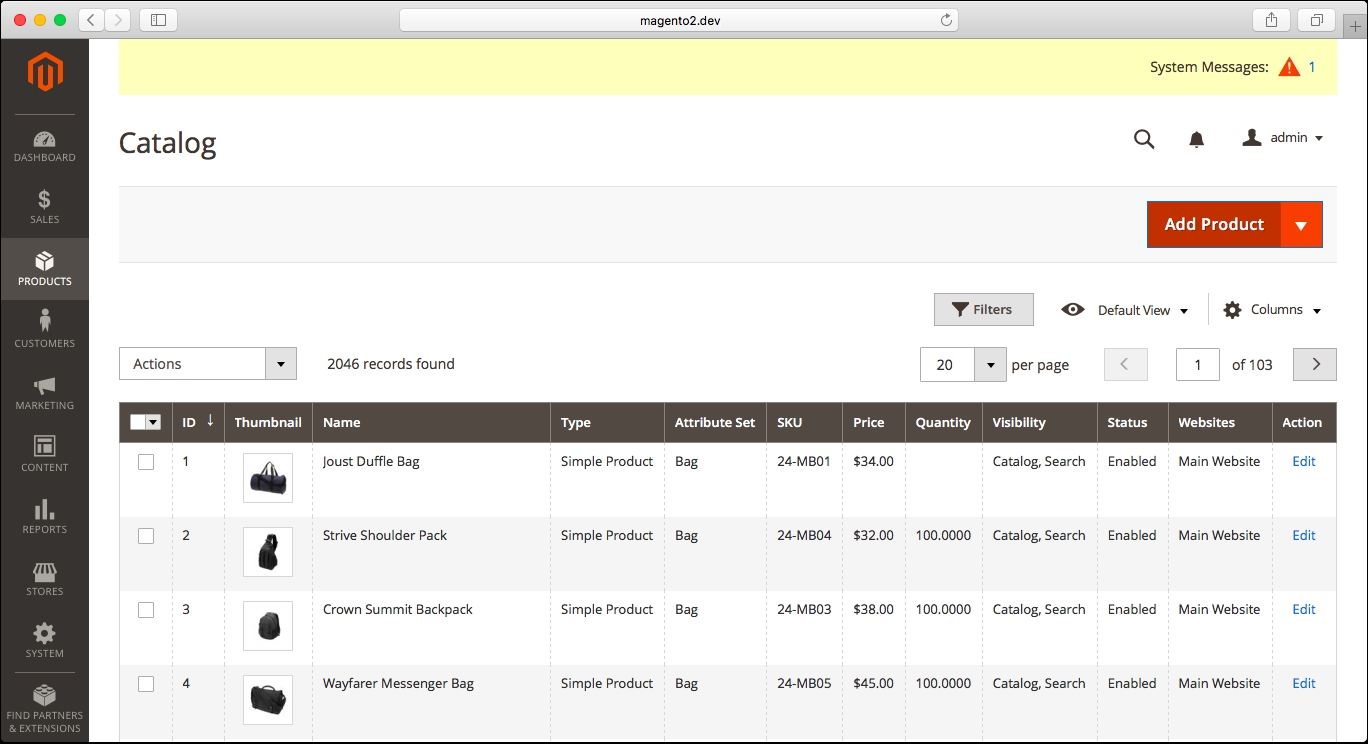
When you click on that button, you will be redirected to the New Product form. You should see the following form on screen:

We will go through each of the fields on that page to describe how to add the information for your new product:
- General information:
- Enable Product: This is the status for the product.
- Attribute Set: This refers to the group of attributes that are assigned to this product. We will cover this in detail in the next chapter.
- Product Name: This is the name of ...



























































