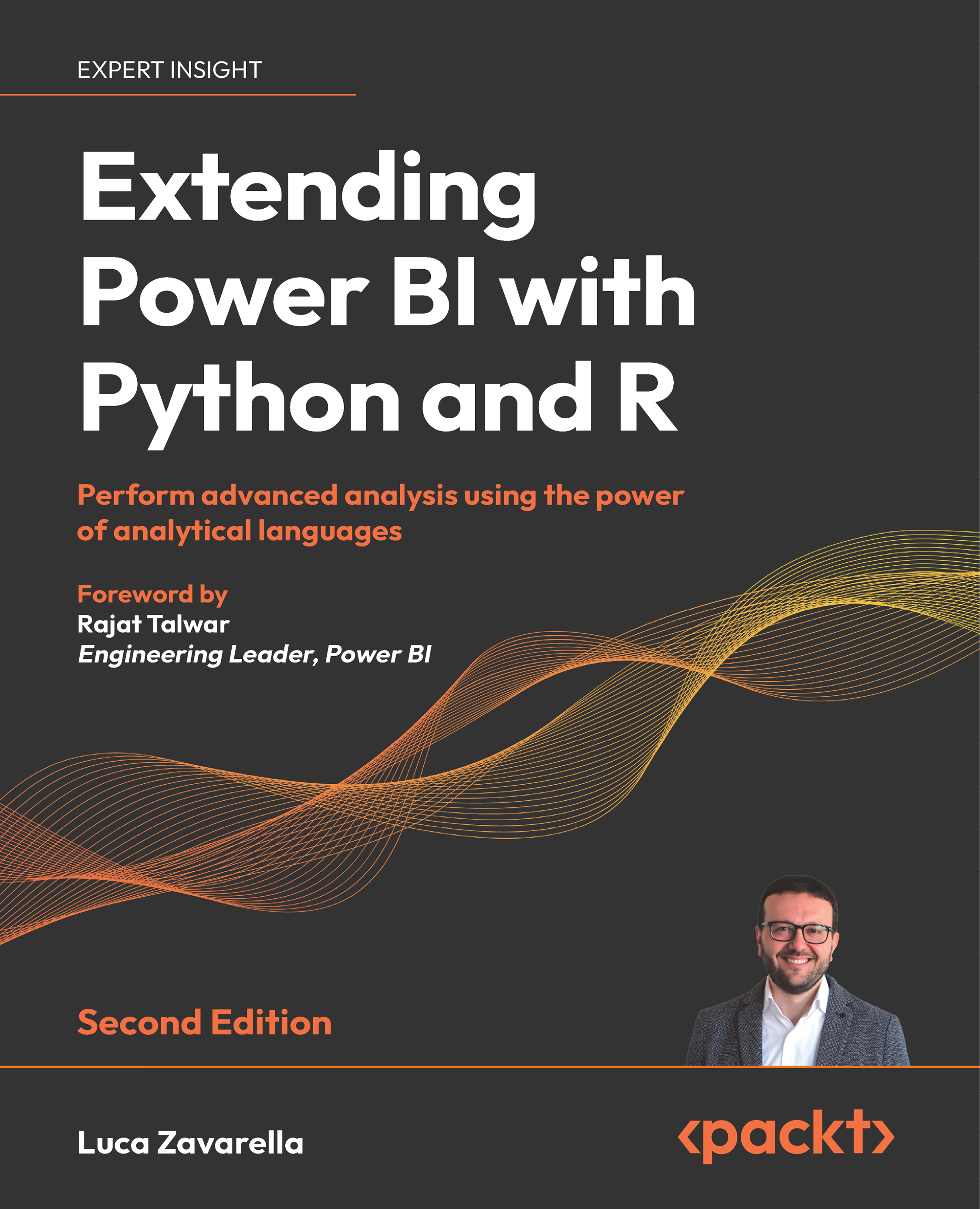Interacting with ML in Power BI with dataflows
You can access advanced AI features directly through Power BI Desktop or you can access advanced AI features for dataflows through Power BI dataflows, which are easy-to-use self-service tools for transforming big data into insights to be shown in dashboards. But, as mentioned in the introduction, both modes require specific licenses.
These features are accessible from Power BI Desktop, in the Power Query Home ribbon (click Transform data to access Power Query):
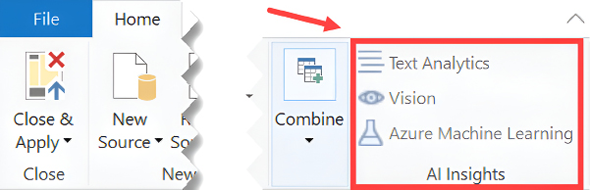
Figure 17.1: AI insights in Power BI Desktop
By default, these icons are disabled in Power BI Desktop if you are not logged in with your user in a tenant with one of the following Premium capacity SKUs: EM2, A2, or P1 and above. You can still use these features if you have a PPU license, but not through Power BI Desktop (unless you have set up Azure AI Services for text analytics), only by creating a dataflow directly in the Power BI portal:
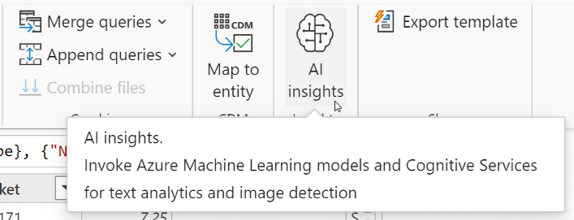
Figure 17...