Exporting and importing solutions
An essential part of every ALM process is to export and import solutions. The idea is that we can export a solution containing our customizations from a development environment and import it to a downstream environment. We will learn more about the specifics of the different approaches in the coming chapters.
Export
First, let’s take a look at how to export a solution. To do that, we go to the list of solutions in the maker portal.
Here, we have two ways of exporting a solution, the same as we had for removing components from a solution.
We can use the context menu in a solution by clicking the three vertical dots beside the name. In that context menu, we can select Export solution.
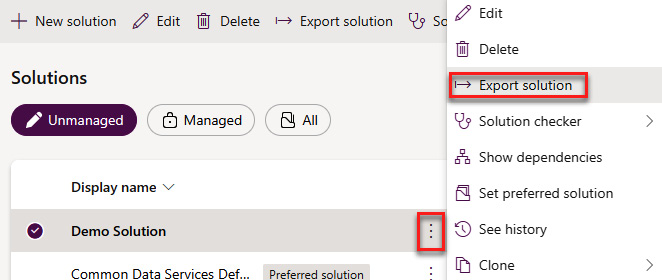
Figure 4.23: Exporting a solution via the context menu
The second approach is to select a solution from the list and use Export solution from the ribbon menu.
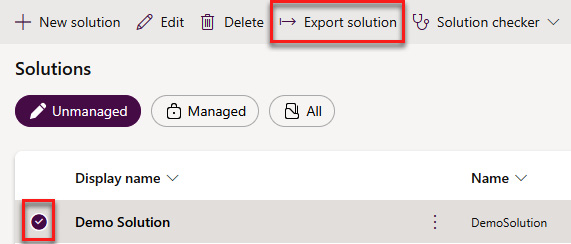
Figure 4.24: Exporting a solution via...
























































