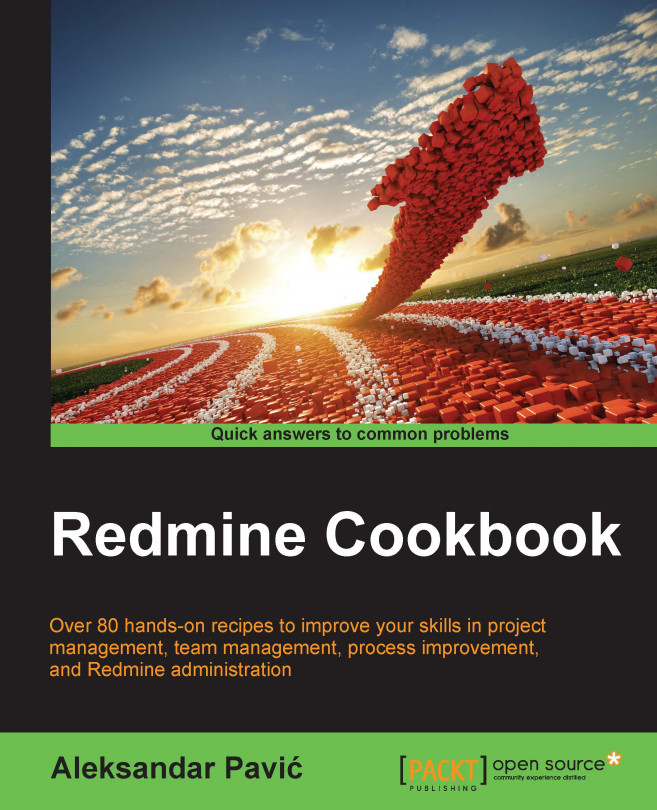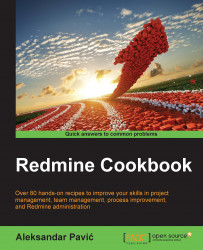In this chapter, you will learn how to install and run Redmine in different ways and on different platforms. This chapter covers the following recipes:
Default installation on an Ubuntu server
Installing from a source on Ubuntu
Installation on Windows servers
Using PostgreSQL as a database
Using Puma and IIS on Windows
Running with Apache as
mod_fcgiRunning Redmine with Phusion Passenger
Running Redmine with Nginx and Thin
Installing optional requirements
Using custom Ruby for Redmine
Redmine is a project-management web application that is flexible in many ways, including its installation and running it. There are multiple configurations of web server software on which Redmine can run. These also include different operating systems, databases, and Ruby versions. Information on supported operating systems, web server software, or Ruby programming language interpreter and supported rails framework versions can be found at the Redmine website on the installation page:
http://www.redmine.org/projects/redmine/wiki/redmineinstall
This chapter presents recipes that are based on several common choices to install and run Redmine in production environments.
Note
This chapter's recipes are deliberately split between installing and running Redmine because it can be installed and run in multiple ways.
One of the most common configurations to run Redmine on is based on a Linux operating system, MySQL database, Phusion Passenger, and an Apache web server. This is the most common commercial offered by various hosting companies as a shared hosting at affordable prices. Also, there are already prebuilt virtual machine images for popular hypervisors, such as VMware or VirtualBox, that are offered by Bitnami and Turnkey Linux, which let you run Redmine simply by downloading the virtual machine image and turning it on; no configuration is required. However, such an approach may be an issue when you decide to go further with Redmine, install plugins, troubleshoot, upgrade, and so on.
If you are planning to use Redmine in your company or team, this chapter provides recipes that make sure that you have everything under control, and you will be able to migrate/upgrade, backup, fine-tune Redmine, and so on, because these may be required as time goes by.
As Redmine is flexible and can be used for different kinds of projects, you need to plan your installation carefully. If, for example, you are installing Redmine for a team of designers, they may want to attach large image files to tasks, and you need to plan the server's storage accordingly. Another scenario may be that if your company is going to use Redmine's flexible trackers as a service desk and there are going to be multiple-concurrent users, you are going to need more RAM memory and CPU power. The same goes for database configuration; Redmine will work on SQLite, but in larger production environments where performance is an issue, SQLite will present a problem.
While the recipes in this chapter provide step-by-step installation and configuration instructions, readers are encouraged to adopt them or use different operating systems and servers that may better fit their needs.
At the time of writing this book, the actual Ubuntu server version is 14.04 Long Term Support (LTS). So, this recipe covers installation on 14.04.3; however, things are probably not going to change much in the next few releases, and this is applicable to older versions of Ubuntu as well.
Make sure that you have sudo or root access to the server. If you don't have them, you may want to jump to Installing from a source on Ubuntu recipe, which explains how to install and run Redmine from the user's home directory.
First of all, make sure that your system is up-to-date by running the following commands:
sudo apt-get update && sudo apt-get upgradeThen, we need some prerequisites, such as MySQL or PostgreSQL, for the database. This recipe uses MySQL:
sudo apt-get install mysql-server mysql-clientDuring installation of MySQL you will be asked to enter a password for the MySQL root user. Write down this password, you are going to use it later.
After updating your system, go ahead and try a simple install:
sudo apt-get install redmine-mysql redmine
After running this command on a blank Linux server box, you may get a large number of dependencies to install. Just click <Yes> or press ENTER.
This process is going to take some time depending on your server and network capacity. The next screen that you get asks you to configure Redmine automatically; choose <Yes>.

If prompted for database configuration, choose MySQL. On the next several screens, provide the administration password that you wrote down and the database name for your Redmine installation; then, your username and password follows, which are used by Redmine.
After providing these credentials (which you should write down somewhere safe) and waiting for the apt-get script to finish, you 'll find your Redmine installed in the following folder:
/usr/share/redmine
To find out which version you installed, run the following:
more /usr/share/redmine/lib/redmine/version.rb
You will get something like this:

Your exact version is either Major, Minor, or Tiny, and in this case, it is Redmine 2.4.2 (shipped with Ubuntu 14.04.3). You will notice that the same version is used for Ubuntu versions. This rule applies for most open-software projects nowadays.
Installing Redmine on an Ubuntu system was easy and straightforward; however, accessing it via HTTP is not that easy and straightforward a task, and it gives you many options, as provided later in other recipes that deal with running Redmine on dedicated web server software.
To test the installation, perform the following:
Navigate to the Redmine installation directory:
cd /usr/share/redmineRun the WEBrick server to test the installation:
sudo ruby script/rails server webrick –e production
WEBrick can be used in production, but it is highly recommended that you read other recipes in this chapter and choose a more advanced and reliable solution, such as Apache or Nginx, to run Redmine.
Apt-get installations are supposed to help administrators save time on common administration tasks. Aptitude is a Linux package manager that comes shipped with Ubuntu and Ubuntu-like systems; it downloads precompiled binaries and runs configuration scripts. In this case, first we update and upgrade our Ubuntu system, then we install MySQL and Redmine. Aptitude automatically installs the required dependencies and configures the system for us.
Note
Please keep in mind that while this may be Ubuntu's default and easy installation way, it installs Redmine to be run as a root user, and running web-applications exposed to the Internet as the root user is not a good idea. This is because as time goes by, hackers might become aware of security holes and use them to hack your entire server.
If you want to install a newer version of Redmine than the default one that is provided in the official Ubuntu channels or you want to update an existing one, you will want to add the following repository to your system. To add it, run the following:
sudo add-apt-repository ppa:ondrej/redmine sudo apt-get update && sudo apt-get upgrade
You must run this step first. However, the ondrej/redmine repository does not always keep track of the latest Redmine releases. If you want to have the latest release and easily update it, read the next recipe.
For more information on WEBrick server take a look at its documentation at http://ruby-doc.org/stdlib-2.0.0/libdoc/webrick/rdoc/WEBrick.html.
There are two common ways to obtain a Redmine source: through Subversion Client (SVN) or by downloading the compressed source code from a website.
Also, there are two common ways to install Redmine: under a Linux user account, or system-wide. The previous recipe installed Redmine system-wide. This recipe covers the installation of Redmine under an ordinary user account in the user's home directory, which is the recommended way to install Redmine.
When downloading and installing a custom version of Redmine, make sure that you have the required prerequisites installed on your Ubuntu server. At the time of writing this recipe, the current version of Redmine is 3.2.0. You will find the list of supported prerequisites on the Redmine homepage:
http://www.redmine.org/projects/redmine/wiki/RedmineInstall
If you are using Ubuntu 14.04.03, then you are ready to go with Redmine 3.2.x; if you install Ruby and Rails, use the following command:
sudo apt-get install ruby ruby-railties-4.0 ruby-dev build-essential zlib1g-dev libmysqlclient-dev
Use the following command to check your Ruby and Rails version type:
ruby –v ruby 1.9.3p484 (2013-11-22 revision 43786) [x86_64-linux] rails –v Rails 4.0.2
On the console output, you can read your versions and compare them to the supported ones listed on the Redmine website. Currently, we can confirm that we are ready to go with Redmine 3.2.0, as follows:
You also need to have a MySQL, PostgreSQL, or SQLite database that is going to be used with Redmine. If you are creating a MySQL, or PostgreSQL database manually, make sure that you create a UTF-8 database with a UTF-8 general_ci collation. To create a MySQL database, perform the following:
Login to MySQL with a user that has sufficient privileges to create databases:
mysql –u root –pmy_passwordCreate a UTF-8 database as follows; please keep in mind that you can choose any database name:
CREATE DATABASE redmine CHARACTER SET utf8 COLLATE utf8_general_ci;Create a user with a password (write it down in a safe place):
CREATE USER 'redmine'@'localhost' IDENTIFIED BY 'my_password';Give your user privileges, as follows:
GRANT ALL PRIVILEGES ON redmine.* TO 'redmine'@'localhost';
First, let's confirm that we are not using the system as a root user by opening the console and typing the following: whoami
The output should be some other username than root.
Firstly, obtain the Redmine source, either by downloading it to your computer, unpacking it, and uploading it to /home/your_user/redmine, or by following the methods that are illustrated next.
The wget tool is installed by default on the Ubuntu server; so, in order to use it to get the Redmine source, we perform the following tasks:
Navigate to your user's home directory by typing the following:
cd ~Utilize the wget tool to obtain a compressed Redmine source, as follows:
wget http://www.redmine.org/releases/redmine-3.2.0.tar.gzUnpack the archive:
tar xvf redmine-3.2.0.tar.gz && mv redmine-3.2.0 redmineRemove the downloaded archive file:
rm redmine-3.2.0.tar.gz
After any of the previous methods, you should end up with the latest Redmine source in your home directory:
To proceed with the installation, use the following command:
sudo gem update && sudo gem install bundlerCopy the default database settings to file without the .example extension:
cp redmine/config/database.yml.example redmine/config/database.ymlEdit the database settings using your favorite editor, in this case,
nano:nano redmine/config/database.ymlYou can edit production settings, or those for any other environment type, (for production, replace the values with your credentials):
production: adapter: mysql2 database: redmine host: localhost username: redmine password: my_password encoding: utf8
Now, let's run bundler from the directory from which we extracted Redmine:
bundle install --without development test postgresql sqlite rmagickAfter completing the bundler installation, you need to run several commands that are required by Redmine, as follows:
bundle exec rake generate_secret_tokenProceed by populating the Redmine database as follows:
bundle exec rake db:migrate RAILS_ENV=productionLoad the default data, and choose a proper locale for default data:
bundle exec rake redmine:load_default_data RAILS_ENV=productionNow, create the required directories:
mkdir -p tmp tmp/pdf public/plugin_assetsChange permissions accordingly:
chmod -R 755 files log tmp public/plugin_assetsNow, you can test the installation by running Redmine through a
rails server:bundle exec rails server webrick -e production –b your_server_ipTest whether Redmine is properly installed by opening the browser and typing
http://your_server_ip:3000/. The Redmine home page should be loaded.
This method assumes that Redmine will be installed in the user's /home/username/redmine directory. It can be used on shared hosting accounts if the Redmine prerequisites are already installed. At first, we made sure that the prerequisites were installed, then we grabbed the Redmine source either by downloading and extracting it manually or by SVN checkout. Then, we updated Ruby gems and installed bundler. Gem is a package manager for Ruby, and it is used to download and install the required Ruby libraries from the Internet. Bundler makes sure that all the gems required by an application are downloaded and installed. Then, we configured credentials for database access (in this case MySQL) and proceeded with bundling Redmine. The bundle command in Step 5 fetches gems that are specified in Gemfile, omitting the gems that are required for development, test, postgresql, sqlite, and rmagick. Then, we called bundle exec rake generate_secret_token, which generated the hashing code that was required for cookie authentication. After this, we created database tables, and we populated them with the default data that is language/locale -dependent. The last step was to create the necessary folders and set permissions. At the end, we tested the Redmine installation with WEBrick.
This recipe taught you how to install Redmine in the home directory for a user using system-wide Ruby. Take a look at the final recipe Using custom Ruby for Redmine if you need custom Ruby and can't tamper with the system at all (usually on shared hosting). Also, you now need a server in front of your Redmine installation. Later recipes will teach you how to use Apache, Nginx, or Puma as web-servers.
You can find alternative methods that are customized for different operating systems on the Redmine website:
This recipe teaches you how to install Redmine on Windows servers. It covers the Windows 2012 R2 Standard version and Microsoft SQL Server versions 2008 or later. However, this recipe can most certainly be applied to other Windows server versions. Also, PostgreSQL and MySQL can be used instead of Microsoft SQL Server (MSSQL).
Make sure that the Windows server is properly installed with all the default libraries and required drivers. This recipe is based on Microsoft SQL server, and it assumes that you already have it installed. If you need to install it, make sure that you add the proper roles to the server first and include .NET 3.5 (required for SQL server 2014). Any type of MSSQL can be used (Express, Standard, Enterprise, and so on). Prepare a database named Redmine, and create a user for it. Prior to your Redmine installation, make sure that you have enabled SQL Server's TCP IP connectivity options by following the instructions that are provided here:
This will ensure that you have prepared your SQL server successfully.

Open your browser and navigate to http://rubyinstaller.org/.
Download Ruby 2.0.0-p645 (x64).
Right-click the Ruby installer that you downloaded and click Run as Administrator.
Proceed with the installation and make sure that you don't have any spaces or special characters in the installation path due to some potential issues with some Ruby third-party libraries. So, let's choose
C:\ruby\ruby2as a path:
After a successful installation, in your Start menu, a new shortcut named Start Command Prompt with Ruby should be visible. Once clicked, you can type ruby –v and confirm that Ruby is successfully installed.
Next, we need to install the DevKit 4.7.2 minigw 64-bit version by performing the following steps:
Download the file from http://rubyinstaller.org.
Extract it to
C:\ruby\devkit.Run Command Prompt and navigate to
C:\ruby\devkitby typing the following command:cd C:\ruby\devkitType the following command:
ruby dk.rb initReview what's initialized by typing:
ruby dk.rb reviewIf you stumble upon a problem and get a message such as Invalid configuration. Please fix 'config.yml.', then you need to edit
C:\ruby\devkit\config.ymlwith Notepad and enter a line such asC:/ruby/ruby2so that when runningruby dk.review, you will get a screen like this:
Type the following command:
ruby dk.rb installWhen this is done, you will be informed that DevKit is installed.
Run the following:
devkitvars.batUpdate
gem, as follows:gem updateInstall
bundlerby typing the following:gem install bundlerDownload and extract Redmine to
C:\ruby\redmineRename
C:\ruby\redmine\config\database.yml.exampletodatabase.yml.Edit
C:\ruby\redmine\config\database.yml. You will find the MSSQL sample configuration at the bottom of the file, but it's enough just to edit the first production configuration indatabase.ymlso that it looks like this:production: adapter: sqlserver database: redmine_db host: 127.0.0.1 username: redmine_ms_sql_user password: "redmine_db_password"
Replace the values in this code with configuration values that fit your server's IP address and database credentials.
Start the installation with bundler by typing the following command:
bundle install --without development test rmagick mysql postgresqlGenerate session storage encryption, as follows:
bundle exec rake generate_secret_tokenTo create a database tables—objects, use the following code:
set RAILS_ENV=production bundle exec rake db:migrate
Load the default data to the database. You can choose your language during or prior to this command. If you know that there is an existing translation of Redmine for the default language that you are choosing, you can set a two-letter country code by the Windows set command (https://en.wikipedia.org/wiki/ISO_3166-1_alpha-2):
set REDMINE_LANG=rs bundle exec rake redmine:load_default_data
Test the installation by typing the following:
bundle exec rails server webrick -e production
If everything is okay, you should get a screen that looks like this:

After this, Redmine should be accessible via http://localhost:3000.
For a Windows installation to work, we need a proper Ruby version and a Microsoft SQL server. It is not obligatory to use the Microsoft SQL Server, but this recipe uses it just from the perspective of trying to stick with Microsoft technologies. First, we set up a blank database and user for Redmine on the MSSQL server, and we make sure that it is working and able to connect via TCP/IP correctly. After this, we download and install a precompiled binary Ruby and DevKit that fits our chosen Ruby version. Then, we update Ruby gems and install bundler. After downloading and configuring database parameters for Redmine, we proceed by bundling Redmine, generating a session store token, and populating the database. After this, our installation is done, and we can test it with WEBrick.
Puma is advertised as a small and fast server. It is derived from Mongrel, which is an open source web server written in Ruby by Zed Shaw. It can serve Redmine on its own, or behind Nginx, Apache, or IIS. Puma can be run and installed in a user's home directory or system-wide.
First, install Redmine as explained in the previous recipe.
Then, we need the OpenSSL Developer Package (this contains header files and binaries), which can be downloaded from http://packages.openknapsack.org/openssl/openssl-1.0.0k-x64-windows.tar.lzma. Considering that we followed the previous recipe precisely, if you need a different SSL version, you can obtain it from https://www.openssl.org. Now, perform the following steps:
Download http://packages.openknapsack.org/openssl/openssl-1.0.0k-x64-windows.tar.lzma and copy it to
C:\ruby.Create a folder,
openssl, inC:\rubyand copy the downloaded OpenSSL lzma archive here.Run cmd and navigate to
C:\ruby\opensslby typing the following:cd C:\ruby\openssl. Extract the content of the archive by typing:bsdtar --lzma -xf openssl-1.0.0k-x64-windows.tar.lzmaYou should end up with OpenSSL files extracted in
C:\ruby\openssl.
Once you have installed Redmine and its prerequisites, as explained in this recipe, proceed by installing the Puma server by typing the following:
gem install puma -- --with-opt-dir=c:\ruby\openssl
This recipe assumes that your Redmine is installed, as explained in the, Installation on Windows servers recipe.
Run the following command from Redmine's directory in the command prompt:
puma -e production -p 3000
You should get a screen that looks like the following:

Navigating to http://127.0.0.1:3000 on your browser should open Redmine screen.
To have your Puma server started automatically with Windows, perform the following steps:
Create a file,
pumastart.bat, inC:\rubywith the following contents:cd C:\redmine start /min puma -e production -p 3000 -t 8:32
Then go to Server Manager | Tools | Task Scheduler | Create a Task.
Check the Run whether user is logged or not, Run with highest privileges, and Hidden checkboxes.
Then in Actions, go to New | Start a program and find
pumastart.bat.On the Triggers tab, click New and choose Begin the task: At startup (located in the top dropdown).
You should add an IIS role to your server and install the following two add-ons to IIS. You can install them directly from the Microsoft website.
You can get the URL Rewrite from http://www.iis.net/download/URLRewrite and the reverse proxy from http://www.iis.net/download/ApplicationRequestRouting.
Open IIS Manager.
Navigate to the website that you want to use as a Redmine proxy
Click the URL Rewrite icon.
Right-click inbound rules list.
Select Add Rule and choose Reverse proxy.
Add an Inbound rule with the following:
127.0.0.1:3000.
If your Puma server runs after clicking OK, you should be able to type http://localhost or whatever your server name is and you will get the Redmine welcome screen.
At first, we needed some prerequisites to install Puma because the gem to install Puma compiles it on your machine, and it requires proper OpenSSL library headers and binaries to compile. This is the reason why OpenSSL and dev tools are required. Then, the Puma installation is tested just by typing puma -e production -p 3000. To ensure that Puma starts after the Windows server restarts, Task Scheduler is used, and it schedules Puma to start on boot through a BAT file. In a bat file, command –t 8,32 tells Puma to start with a minimum of 8, and a maximum of 32 threads. You can adjust these values to fit your configuration. After this, we installed two Microsoft original modules to the IIS server and added a reverse proxy rule to forward all requests to 127.0.0.1:3000 where the Puma server is listening. We used the default IIS site, but this rule works with any or multiple IIS sites.
This recipe can be easily adopted to use Puma behind Nginx or Apache on both Windows and Linux systems. Also Thin or Unicorn can be used instead of Puma.
The mod_fcgid module is a high-performance alternative to mod_cgi and handles all requests for programs (such as Ruby) that need to be executed on the server. This recipe may not be a very popular choice due to the fact that many standalone Ruby servers such as Thin, Puma, and Phusion Passenger now exist. However, it may be required, and it's very reliable and relies only on Apache and Ruby executables.
Install Redmine as explained in Installing Redmine from a source on Ubuntu to the home directory.
Install Apache and
mod_fastcgidby typing the following:sudo apt-get install apache2 libapache2-mod-fcgid
Once the prerequisites are installed, and Redmine is confirmed as working with WEBrick, then navigate to /home/youruser/redmine/public and type the following commands:
cd /home/youruser/redmine/public mv dispatch.fcgi.example dispatch.fcgi chmod 755 dispatch.fcgi mv htaccess.fcgi.example .htaccess
Create a new virtual host for Apache, or edit the default host. We will create a new host called redmine.yoursite.com:
sudo nano /etc/apache2/sites-available/redmine.yoursite.com
Enter the following contents:
<VirtualHost *:80>
ServerName redmine.yoursite.com
DocumentRoot /home/youruser/redmine/public
<Directory /home/youruser/redmine/public >
Options Indexes ExecCGI FollowSymLinks
Order allow,deny
Allow from all
AllowOverride all
</Directory>
ErrorLog /var/log/apache2/yoursite_error.log
CustomLog /var/log/apache2/yoursite_access.log combined
</VirtualHost>Enable your new website and restart Apache:
sudo a2ensite redmine.yoursite.com sudo service apache2 restart
After restarting, your Redmine should be ready and accessible through http://redmine.yoursite.com provided DNS is set properly or at least hosts file for testing purposes.
At first, we installed mod_fcgid for Apache, then we prepared dispatch.fcgi; .htaccess, dispatch.fcgi is used by mod_fcgid through Apache and Ruby to run Redmine. htaccess tells Apache what to do with dispatch.fcgid. After this, we created a new virtual server for Apache. This may be done through an Apache management tool, such as Webmin for example, but then the value needs to be entered through an entry form or edited like we did from the command line in this recipe. After creating a virtual server, we enabled it and tested Redmine.
If you get an error such as, Rails application failed to start properly, try some of the troubleshooting recipes from Chapter 9, Troubleshooting (the Troubleshooting Apache installations section.)
The official mod_fcgid website is http://httpd.apache.org/mod_fcgid/.
More on Apache administration can be found at https://httpd.apache.org/docs/2.2/vhosts/name-based.html.
Phusion Passenger is a Ruby application server that was originally designed to run web applications (such as Redmine) that were built on the Ruby on Rails framework. Nowadays it has evolved, and besides Ruby applications, it supports Python and Node.js, making it a good candidate for various use cases.
This recipe is written for the Ubuntu 14.04 server.
Make sure that you have Apache and passenger installed:
sudo apt-get install apache2 libapache2-mod-passenger
To configure Passenger, perform the following steps:
Open
/etc/apache2/mods-available/passenger.confwith your favourite editor, or usenano:nano /etc/apache2/mods-available/passenger.confAdd the following line:
PassengerDefaultUser www-data.So, your
passenger.comwill look something like this:<IfModule mod_passenger.c> PassengerRoot /usr/lib/ruby/vendor_ruby/phusion_passenger/locations.ini PassengerDefaultRuby /usr/bin/ruby PassengerDefaultUser www-data </IfModule>
Tip
If you are using a different Ruby version installed via RVM, update the paths accordingly. Also replace
www-datawith your user.Please keep in mind that
PassengerDefaultUsercan be entered in your virtual server's config file, which you may need to edit manually for installations on shared hosting.Create a symbolic link to the Redmine
publicfolder from a web server's root folder like this:sudo ln -s /usr/share/redmine/public /var/www/html/redmineThis link assumes that you installed Redmine through
apt-get. If this is not the case and you installed it somewhere else such as/home/user/redmine, then you must adjust your links according to your Redmine installation and www root, which may look something like this (for example):ln –s /home/user/redmine/public /home/user/public_html/redmineMake sure that
passengeris enabled in Apache:sudo a2enmod passengerModify
/etc/apache2/sites-available/000-default.confby typing the following:sudo nano /etc/apache2/sites-available/000-default.confAdd the following content near other
Directorysections; if there are none, just make sure it's added before closing the</VirtualHost>line:<Directory /var/www/html/redmine> RailsBaseURI /redmine PassengerResolveSymlinksInDocumentRoot on </Directory>Install
bundlerby typing the following:sudo gem update && sudo gem install bundlerFinish the installation and restart Apache:
sudo touch /usr/share/redmine/Gemfile.lock sudo chown www-data:www-data /usr/share/redmine/Gemfile.lock sudo service apache2 restart
After restarting Apache, your Redmine installation should be ready to access by going to http://your_server/redmine.
First, you installed Apache web server and Phusion Passenger as a Ruby application server, which runs as an Apache module. Then you edited Apache's configuration file for Passenger by adding the default user to be www-data. After this, we created a symbolic link from Redmine's public directory to the web server's root directory. Then, we edited the virtual server's config to serve this particular directory with two Redmine-related configs – RailsBaseURI/redmine, —which tells Ruby on Rails to access Redmine via the /redmine subfolder, and PassengerResolveSymlinksInDocumentRoot tells Passenger to follow symlink to find a Rails application through the symlink path. Instead of this, you could have written the following:
PassengerAppRoot /usr/share/redmine/
Redmine would work the same way.
The best way to run Redmine or any other web-exposed software is to run it as a restricted user from its home directory and adjust Apache or any other web server to serve data from this directory. Running Redmine as a subdomain such as http://redmine.yoursite.com, is done by creating an ordinary subdomain, and an Apache virtual host file for this subdomain with the settings that are provided in this recipe.
If you stumble upon an error such as 403 (forbidden), error 500, or if you see Ruby code on the screen or the Passenger error screen, but you have followed the preceding steps exactly, refer to Troubleshooting Apache installations section in Chapter 9, Troubleshooting.
If you need to run Redmine as sub-uri, then take a look at http://www.redmine.org/projects/redmine/wiki/HowTo_Install_Redmine_in_a_sub-URI.
Nginx (pronounced Engine X) is an HTTP and reverse-proxy server with generic TCP proxying features. It is known for its stability, speed, and security. As such, it's often chosen by many web server and Redmine administrators. Thin is a fast and very simple Ruby web server. Combining these two servers provides additional flexibility and scalability in configuration. However, you are free to test/adjust this recipe and use any other server such as Puma or Unicorn instead of Thin.
Install Redmine from a repository, as explained in the Installing Redmine on Ubuntu recipe. If you are using Windows, then install Redmine by following the Windows installation recipe.
First, install Nginx and Thin by typing the following:
sudo apt-get install nginx thin
As we are using Ubuntu, the Aptitude installer will install Nginx and its required libraries for us, perform basic configuration, and start it. To test that it is installed and working correctly, navigate to your server's IP and you should see Nginx's welcome screen:

To configure thin, it is better to perform the following commands as root, so we type the following:
sudo su
Then, we type one big line (explained later):
thin config --config /etc/thin1.9.1/redmine.yml --chdir /usr/share/redmine --environment production --socket /var/run/redmine/sockets/thin.sock --daemonize --log /var/log/thin/redmine.log --pid /var/run/thin/redmine.pid --user www-data --group www-data --servers 1 --prefix /redmine
Create the required directories, as follows:
mkdir /var/run/redmine /var/run/redmine/sockets/ /var/run/thin/ /var/log/thin/ chown www-data:www-data /var/run/redmine/sockets/ /var/run/thin/ nano /etc/logrotate.d/thin
Enter the following content to nano:
/var/log/thin/*.log {
daily
missingok
rotate 52
compress
delaycompress
notifempty
create 640 root adm
sharedscripts
postrotate
/etc/init.d/thin restart >/dev/null
endscript
}We need to make sure that thin will work properly after restart. To ensure this, we edit /etc/init.d/thin by typing nano /etc/init.d/thin.
We then add the following just before DAEMON=/usr/bin/thin:
pre-start script
mkdir -p -m0755 /var/run/redmine
mkdir -p -m0755 /var/run/redmine/sockets
mkdir -p -m0755 /var/run/thin
chown www-data:www-data /var/run/redmine/sockets
chown www-data:www-data /var/run/thin
end scriptAdd a new server to Nginx by typing the following:
nano /etc/nginx/sites-available/redmine
Add the following content that is updated to fit your server name needs:
upstream redmine_thin_servers {
server unix:/var/run/redmine/sockets/thin.0.sock;
# Add additional copies if using multiple Thin servers
#server unix:/var/run/redmine/sockets/thin.1.sock;
}
server {
listen 80; ## listen for ipv4
listen [::]:80 default ipv6only=on; ## listen for ipv6
# Set appropriately for virtual hosting and to use server_name_in_redirect
server_name localhost;
server_name_in_redirect off;
access_log /var/log/nginx/localhost.access.log;
error_log /var/log/nginx/localhost.error.log;
# Note: Documentation says proxy_set_header should work in location
# block, but testing did not support this statement so it has
# been placed here in server block
include /etc/nginx/proxy_params;
proxy_redirect off;
# Note: Must match the prefix used in Thin configuration for Redmine
# or / if no prefix configured
location /redmine {
root /usr/share/redmine/public;
error_page 404 404.html;
error_page 500 502 503 504 500.html;
# Uncomment below lines if using HTTPS
# Note1: Change $host to SSL CN if multiple host names used
# Note2: Adjust prefix, if different in Thin Redmine config
#rewrite ^/redmine/login(.*) https://$host$request_uri permanent;
#rewrite ^/redmine/my/account(.*) https://$host$request_uri permanent;
#rewrite ^/redmine/my/password(.*) https://$host$request_uri permanent;
#rewrite ^/redmine/admin(.*) https://$host$request_uri permanent;
try_files $uri/index.html $uri.html $uri @redmine_thin_servers;
}
location @redmine_thin_servers {
proxy_pass http://redmine_thin_servers;
}
}Enable the Redmine site under Nginx:
ln –s /etc/nginx/sites-available/redmine /etc/nginx/sites-enabled/redmine
First, we performed a Redmine installation on an Ubuntu system, as explained in the recipe Installing Redmine on an Ubuntu server. Then, we installed the required servers: Thin and Nginx. Thin is a dedicated Ruby apps server, and Nginx is a dedicated web and reverse-proxy server. This way, we have multilayer architecture, allowing us to have, for example, one Nginx and multiple thin instances. In this case, it is connected through a Unix socket but more advanced versions of TCP upstream can be used to run multiple servers on multiple machines and load-balance this way.
Line thin config --config /etc/thin1.9.1/redmine.yml --chdir /usr/share/redmine --environment production --socket /var/run/redmine/sockets/thin.sock --daemonize --log /var/log/thin/redmine.log --pid /var/run/thin/redmine.pid --user www-data --group www-data --servers 1 --prefix /redmine uses the thin server to create config file.
--configtells us where to put the generated file and under which name--chdirtells us which dir to use to start the thin server--environmenttells us about the Rails environment--sockettells us the unix socket file path in/var/run--daemonizeto run server as Unix daemon--logtells us location where to dump log file--pidis the unix pid file--userand-- groupunder which Unix user and group to run the server--servers(how many servers to run--prefixtells us under which prefix to run it--servers(tells how many servers to run) for managing concurrent requests (if you put more than one, then the Nginx configuration needs to follow number of the servers specified in this command)--prefixcan be omitted if you want Redmine not to run as sub-uri (Nginx configuration also needs to be updated if using SSL)
After this, we create the necessary folders, set permissions, and add thin to logrotate. Nginx is already there, so we only add thin.
You can use this recipe to set up Nginx and Thin on Windows; the only difference is Windows can't be daemonized. You need to start thin manually; set up a batch or registry file to do it. Also, the TCP port should be used instead of a Unix port.
Redmine can be forced to use SSL all the time through Nginx configuration. To do so, uncomment the SSL lines in Nginx config and copy and paste the server section, set the listen ports to 443, and add the path to your SSL key and certificate:
ssl on; ssl_certificate /etc/ssl/certs/ssl-cert-snakeoil.pem; ssl_certificate_key /etc/ssl/private/ssl-cert-snakeoil.key;
A comparison of Ruby web servers can be found at:
http://www.madebymarket.com/blog/dev/ruby-web-benchmark-report.html
Redmine uses several optional components that may be required in some use-case scenarios. This recipe will download multiple libraries from the Internet. Do not use/download unnecessary software if you don't know what it does or just to have green lights in Redmine if you are not planning to use it. Every piece of software on the Internet-connected server/software is a potential security hole, especially if exposed through a web app such as Redmine.
Installing optional components is operating system-dependent. This recipe covers the installation of requirements on Ubuntu.
ImageMagick is a software suite to create, edit, compose, or convert bitmap images. It can read and write a variety of formats and be used from within third-party applications, such as Redmine, to perform various tasks on the images uploaded or generated by users.
To install ImageMagick on Ubuntu, simply type the following:
sudo apt-get install ImageMagick libmagickwand-dev
It will download and install a significant number of libraries that are required by
ImageMagick.
If you have already installed Redmine and want to add the rmagick gem after installation, use the following command. It can be used for a fresh install as well:
bundle install --with rmagick --without development test postgresql
Redmine uses several SCM binaries so that it can track code-issue relation in most of the popular Source Control Management (SCM) scenarios. Don't confuse this with Software Configuration Management.
On Ubuntu, installing all supported SCM binaries is extremely simple. Just open up a terminal and type the following:
sudo apt-get install subversion darcs mercurial cvs bzr git
After installation, restart your Redmine and navigate to Administration | Settings | Repositories.
You should get a screen that looks similar to this:

The green check sign and version number indicates that the repository client binary is installed and usable.
Redmine is a complex Ruby on Rails (ROR) application that utilizes a wide variety of Ruby libraries that are required for Redmine to perform various tasks, such as exporting to PDF, connecting to a repository or manipulating images. In this recipe, we covered the installation of ImageMagick and its development libraries, which are optional but required. For example, SCM binaries are used and can be configured on a per-project basis, so you can track multiple repositories on different servers and on different SCM platforms.
While Windows is without a Ruby interpreter and it needs to be manually installed, Linux distributions usually have Ruby in a base package or a web server package. This recipe teaches the user how to install and run Redmine with a custom Ruby interpreter, which can be used if Redmine needs a different Ruby version or if you can't install Ruby system-wide.
First, you need to install Ruby Version Manager (RVM). To use it, you need to have some basic build tools installed on your Linux box. If it's a shared hosting server, most likely these tools are already installed; if they are not, then ask root administrators to install basic build tools or look for another server where you can get sudo or root access.
Log in to your server and run the following command:
curl -SSL https://rvm.io/mpapis.asc | gpg --import -
Open your .gemrc file and add the following:
gem: --no-rdoc --no-ri
You can do this with nano:
nano ~/.gemrc
If curl is not installed or available for some reason, you can download a curl binary from http://curl.haxx.se/download.html and execute the same command just by adding ./ in front of it.
If the Ubuntu server is freshly installed, you are probably going to need some basic build tools such as make. To install them, type: sudo apt-get install build-essential.
For Cent OS, you don't need to import repository keys, but you probably need to install development tools that are required to compile some gems. To install prerequisites, run the following command:
yum groupinstall -y development
Once we have performed the necessary preparation steps, we start by downloading and installing RVM with this command:
curl -L get.rvm.io | bash -s stable
This will install the latest stable version of RVM; to start using it, type:
source ~/.rvm/scripts/rvm
After this command you can check which version of RVM is installed by typing the following:
rvm -v
Once we have installed RVM, we use it to install the required Ruby version.
First, we ensure RVM is working properly after installation by typing the following:
rvm reload
Then, we install a custom Ruby version; at the time of writing this book it is 2.2.1, which is supported by Redmine 3.X versions:
rvm install ruby-head
Then, we proceed with the Redmine installation, as explained in the recipe, Installing from a source on Ubuntu.
After this, running Redmine with Passenger, you need to add the following line to your virtual server's configuration:
PassengerRuby /home/your_user/.rvm/gems/ruby-2.1.0/wrappers/ruby
Replace your_user and the Ruby version with your actual username; text after PassengerRuby is actually an output of the following command:
which ruby
After this, reload Apache. If you are on a shared hosting, Apache probably reloads automatically once your server's virtual configuration is edited; if you have root access, you need to reload it manually.
Redmine should now work, if it's not working or throwing some errors, try looking at Chapter 9, Troubleshooting.
First, we installed Ruby Version Manager (RVM) and its required prerequisites, which is usually a set of basic build tools that are required to compile some binary packages on Linux systems. Then, we used RVM to install a custom version of Ruby. RVM lets users have multiple Ruby versions on the system and switch to the default Ruby among them. However, most users are probably going to need only one custom Ruby version available in their home directory, which is going to be used by Redmine. Once Ruby was installed, we proceeded with the Redmine installation from the source by following the recipe Installing from a source on Ubuntu. Then, we configured Phusion Passenger and Apache by following the recipe Running Redmine with Phusion Passenger but with one variation: we needed to tell Phusion Passenger which Ruby version to use to run Redmine installed in our custom home directory.
You can experiment with different RVM and Ruby versions and have multiple Redmines installed on the same server by following this recipe. This can also be used to upgrade Redmine without ruining your server if you need the system Ruby version to be used by some other applications. In this case, create a new user, install Redmine under this user's home directory, and migrate data from your old installation. Or just copy the whole directory and perform an upgrade also by upgrading the old database.
If you need to use a different version of RVM for some reason, follow the tutorials available on RVM's website: https://rvm.io/rvm/install.